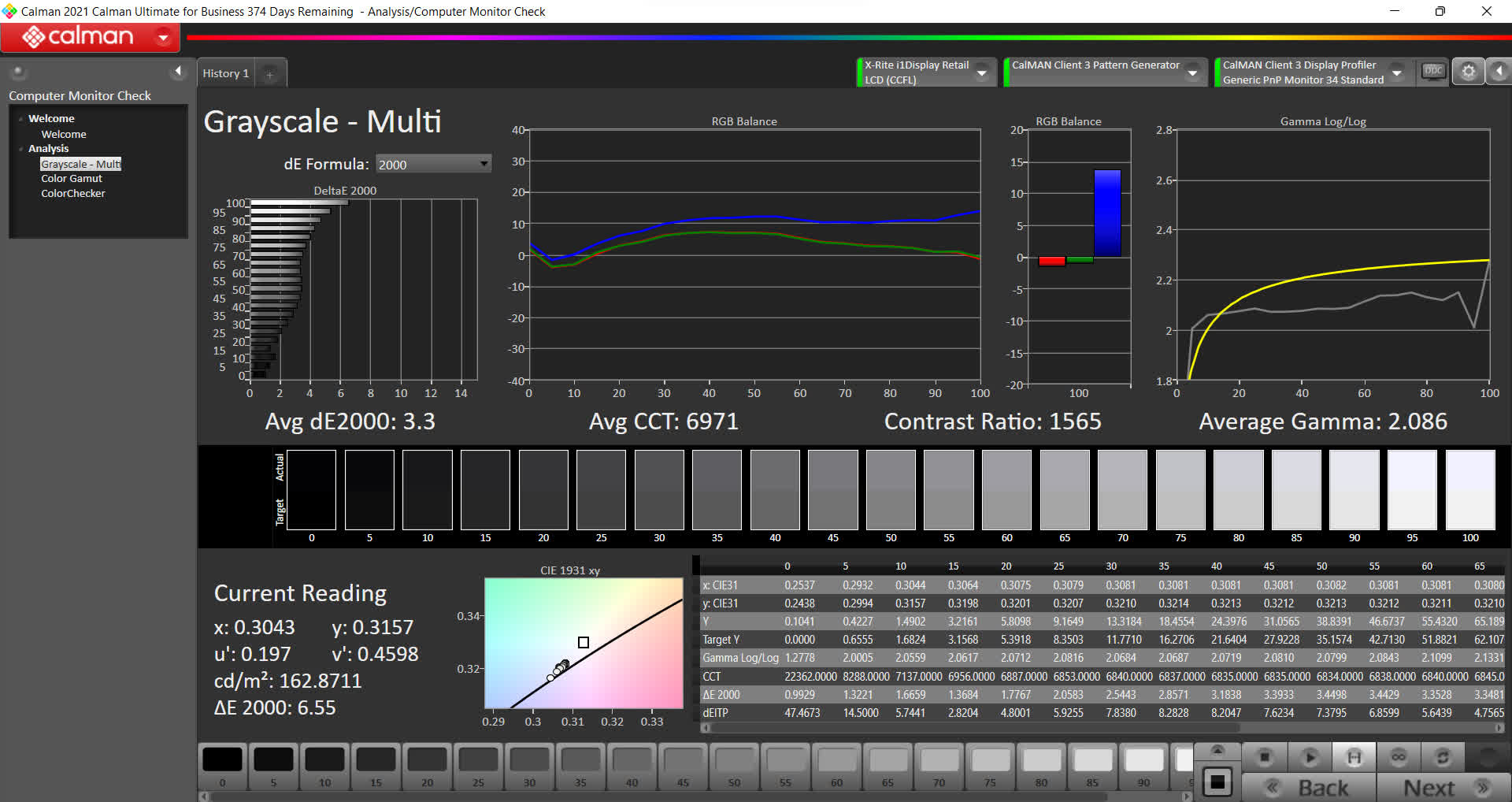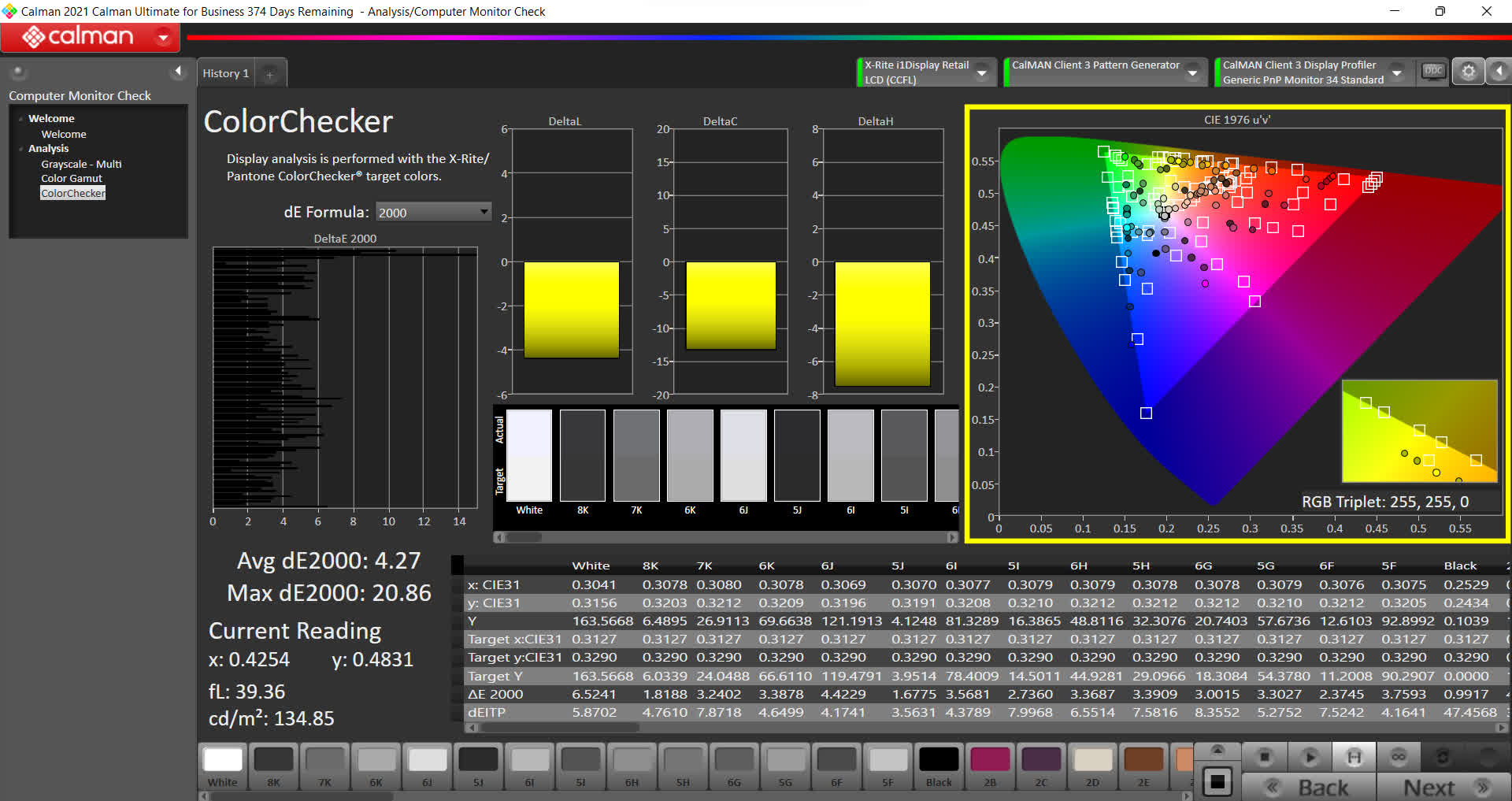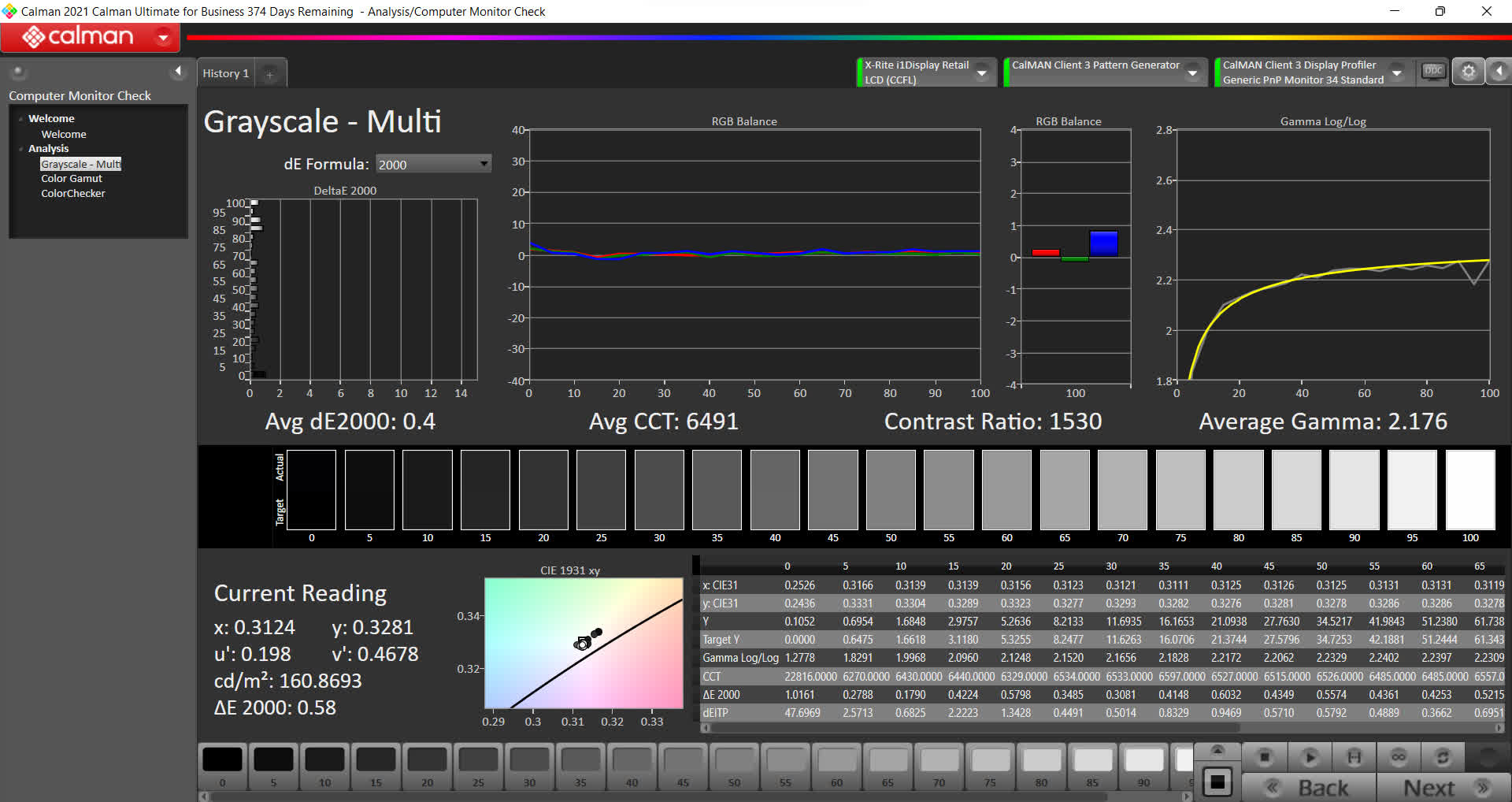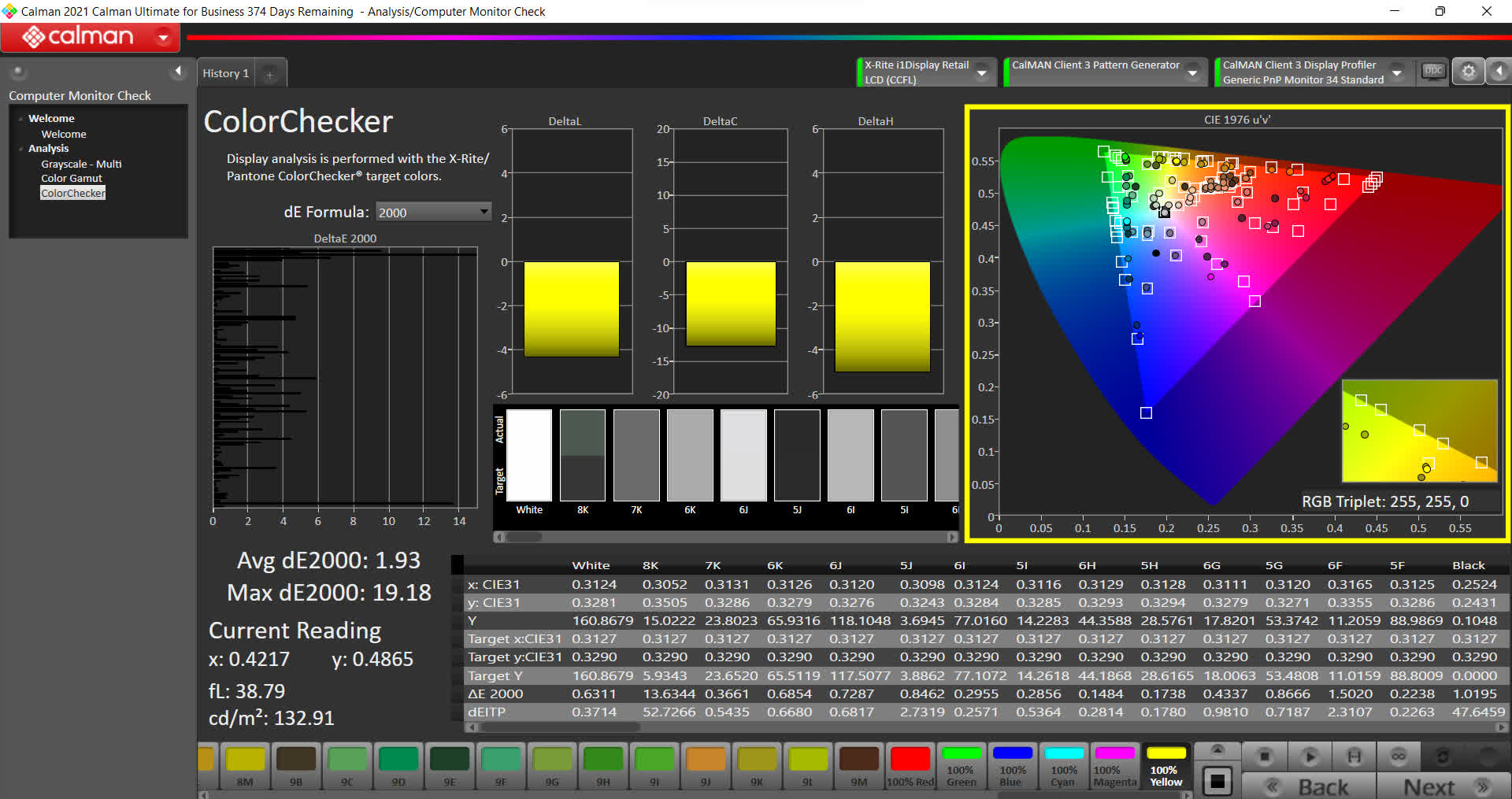The Omen line has been at the core of HP's gaming laptop family for some time now. It packs high performance hardware in a form factor that you wouldn't mind carrying around in public. Not long ago, we reviewed the company's newest entry into the gaming laptop market, the HP Victus, and while it was a decent laptop overall, it did have some trouble spots that HP should iron out in the next iteration.
If you go to HP's website, the Omen and Victus seem to share the same market space and are available in the same configurations. To someone new to HP's product line, it could be confusing why there are multiple models for what looks like the same laptop specs. So let's see if we can differentiate them, and how this generation of the tried and true Omen stacks up...
Features and Design
The HP Omen 16 is predominantly plastic with what appears to be brushed metal around the edges. It comes with a matte black finish throughout that looks nice, but is also a huge fingerprint and dust magnet. Despite wiping it down often, it will be nearly impossible to keep it looking fresh.
In terms of dimensions, the laptop measures 14.53" wide x 9.65" deep x 0.89" tall. The base configuration weighs in at 5.1 lbs and adding upgraded hardware will increase that a bit. I'm a big fan of the clean lines and chiseled corners. Almost reminds you of a business laptop. HP has given it a nice aesthetic without being too sharp to the touch.
Build quality feels quite nice as well. Although not as robust as all-metal laptops, the Omen feels solid and well put together. It takes a good amount of typing force to get the keyboard to warp, so I don't expect anyone to run into any issues with that.
Likewise, you have to apply a fair bit of torsion to get the body to deform. I traveled around with the system in a backpack and suitcase and had no issues. This is to be expected for a thicker laptop that starts above 5 pounds. The weight isn't too bad for a gaming laptop, but if you're looking for something extremely portable, this might not be the one for you.
The keyboard and trackpad are what I would call acceptable. Nothing outstanding, but they get the job done. This laptop isn't trying to be super thin, which allows the keys to have a reasonable amount of travel, though the actuation is a bit mushy in my opinion. I would prefer a bit more click at the bottom.
Layout here is standard and there's enough space that we don't see any odd key combinations. In the upper right corner, we find hotkeys to open the HP Omen Gaming Hub, the Windows calculator, and taking a screenshot. It would be great if these were re-programmable. The HP software was a little buggy, so if this is possible, I wasn't able to figure it out. To be picky, it wouldn't have hurt to put some dedicated media keys on the right side in the gap above the arrows. No sense in keeping that area empty when keyboard real estate is usually so tight.
The trackpad is about as large as it's physically possible on this size laptop. Pointer precision and mouse click were fine and multi-finger gesture recognition was average. It had no problem with 2-finger scrolling up and down, but often struggled on 3-finger tab switching.
The coating on the trackpad felt a little off to my touch. When moving, it seems almost too smooth at times such that my finger would occasionally slide across without fully registering. At other times, my finger would get stuck and then bump or skip across. Overall, I'd give it and 8 out of 10.
Moving around to the edges, the port selection and connectivity is really nice. On the left, we have the input power jack from the 200W charger, a hinged RJ45 jack, a USB 3.0 Type A port, mini Display-Port, HDMI, USB 3.0 Type C, a headset jack, and an SD card slot.
The power brick and connector size are remarkable considering its 200W rating. On the right edge, we find two more USB 3.0 Type A ports for a total of three. There's also a cooling vent to exhaust hot air. Not very much I can nitpick on here. Nice job HP.
Cooling Design and Thermals
The bottom mesh grill shows HP also did their homework on the thermal design. With the raised rubber feet and recessed honeycomb, the cooling fans will always have access to fresh air and can't be accidentally covered.
Every environment and configuration will be different, but our test thermal results were as follows. The GPU maxed out at 49C when running on battery and 66C when plugged in. The CPU reached 56C on battery and 79C when plugged in by itself.
With both GPU and CPU pinned at 100% for a long time, the highest temperatures I saw were 56C and 61C respectively on battery, and 77C and 89C when plugged in. Fan noise was quite reasonable. Most of the sound when they ramp up comes from the air blowing through the fins, not the actual fans spinning. This gives the laptop a low "whooshing" sound rather than a high-pitched whine. I never found the laptop bottom or typing surface to be uncomfortably hot even after long periods of high usage. The airflow blows out away from the user, so you never feel the heat, just like a proper thermal design should do.
To stay cool while on battery and to preserve run time, the Omen does some pretty aggressive throttling. The GPU performance jumped about 3.3x and the CPU frequency nearly doubled when switching from battery to wall power.
It's a nice way to extend your gaming session, but some people might not want their system automatically throttled. Despite turning off several performance limiters in Windows, the Nvidia Control Panel, and the Omen Gaming Hub, I wasn't able to get performance on battery anywhere close to wall power performance. It'd be great if there was some easy place to turn this feature on and off.
The built-in webcam quality is slightly above average for laptops. A little grainy in low-light as expected, but it'll get you by for video chats. HP has opted for a white "camera on" status LED instead of the more secure built-in physical privacy shield. The Omen has two mics: one on either side of the webcam for stereo recording.
Audio playback comes courtesy of dual speakers mounted under the edges of the keyboard. They point outwards from the laptop and bounce off whatever the laptop is resting on to reach the listener. This gives them a very wide soundstage at the expense of clarity. There isn't much room inside to fit large drivers, so bass is almost non-existent. The mid-range is reasonably accurate and clear at lower volumes, although it gets muddy as you crank it up.
The top end also starts to get harsh when doing this. The Omen gets plenty loud for a single listener, but not enough to quite fill a whole room. It would have been great if the amplifier went another up 20% or so.

Display Performance
On to the display. We utilized Portrait Displays' Calman color calibration software and the X-Rite i1Display Pro to test screen performance. Overall brightness was rather subpar with a measured peak of 323 nits. It's enough brightness for most indoor use in average lighting, however the Omen will struggle near bright windows or outdoors.
Compared with other laptops on the market that easily reach 400 or 500 nits, it's nothing to write home about. The Omen spec sheet does say 300 nits, so HP isn't trying to hide anything here and it does exceed that at least.
Let's move to color accuracy. The pre-cal results weren't terrible, especially for a gaming laptop. I measured average deltaE results of 3.3 for grayscale and 4.27 for colors. Values below 1.0 are considered "color accurate" and are nearly imperceptible to the human eye, a result between 1-3 are only slightly noticeable if you look closely, results from 4-10 are noticeable at a glance, and anything above 10 means there's something seriously wrong with your screen.
That huge pump in the blues is definitely noticeable and I would expect it to strain and make your eyes hurt after using the screen for a long time. I'm not sure if I just got a bad panel. If this was indeed the expected result, HP should definitely look into lowering the blues at the factory.
Grayscale Accuracy Before Calibration - Portrait Displays Calman Software
Color Accuracy Before Calibration - Portrait Displays Calman Software
After going through the standard Calman computer monitor calibration workflow, accuracy improved a lot. The blue tint went away which made the display look more natural. With a color accuracy deltaE of 1.9, you could probably get away with some occasional content creation for Instagram or YouTube. I wouldn't recommend it for anything color-sensitive though. For those that own this laptop and want the calibration profile, we've attached it here.
Grayscale Accuracy After Calibration - Portrait Displays Calman Software
Grayscale Accuracy After Calibration - Portrait Displays Calman Software
Performance
Battery life was solid on the HP Omen 16 thanks to its 6 cell, 83Wh battery. This is almost 20% larger than the Victus' 4 cell, 70Wh unit. Most gaming laptops in this category are between 70-80Wh, so the Omen has the edge here. Exact run time values will depend heavily on screen brightness and workload. Our measurements were all taken at 50% brightness. We achieved 10.75 hours of idle runtime, 6 hours of video playback, and 78 minutes of gaming on medium settings. Very respectable numbers for a gaming laptop.
The Omen 16 comes standard with Intel's AX201 Wi-Fi 6 modem and can also be configured with the newer AX210 Wi-Fi 6E modem. My unit's AX201 was able to achieve file transfer speeds of 820Mbps in the same room, 350Mbps in the next room, and 255Mbps two rooms away. This is mostly an indicator of the modem's performance rather than the Omen, although there is a slight bit of tuning that comes from antenna placement.
Accessing the internals wasn't too difficult after removing the screws around the bottom. From here we see the upgradable RAM and SSD as well as a spare M.2 slot. HP does a great job with helping consumers repair their laptops. They label the screw types and have an extensive teardown and upgrade instructional video. This is outstanding and we wish more vendors would do this.
Our review unit came arrived with a Core i7-11800H CPU, RTX 3050 Ti GPU, 16GB of DDR4, a 512GB SSD + 32GB Optane, and a 1080p 60Hz IPS display. We won't be reviewing the performance of this exact configuration since we've already reviewed both the CPU and GPU on dedicated articles with a ton of detail. But, long story short, this CPU performs quite well and is a big improvement over previous generations. The GPU was less of a favorite, falling short in many areas due to its limited 4GB of video memory.

Booting into Windows, HP is notorious for some of the worst bloatware among major vendors. The Omen is no exception. There are 15 different HP branded apps that come preinstalled as well as free trials for McAfee and a VPN. It's comical how much junk HP piles onto their systems. Of all the bloat, the constant McAfee popups are the worst. Thankfully, it only takes a few minutes to disable or uninstall it. We'll give HP the benefit of the doubt that they're using the kickbacks from these installs to help offset the cost of their systems.
Value and Configurations
When it comes to ordering the HP Omen, there are tons of options. The two platforms are the Omen 16T (Intel) and Omen 16Z (AMD). The 16T comes with the i5-11400H or i7-11800H as CPU options and the GTX 1650, RTX 3050 Ti, or RTX 3060 as GPU options. The 16Z can be configured with a Ryzen 5 5600H, Ryzen 7 5800H, or a Ryzen 9 5900HX on the CPU side and a GTX 1650, RTX 3050 Ti, RTX 3070, or RX 6600M GPU. Both chassis support between 8GB to 32GB of RAM and 1080p IPS displays.
One bit of configuration that I found confusing was upgrading the screen to 144Hz. It's a $30 base upgrade for the AMD platform, but a $100 upgrade for the Intel platform. Even more confusing, the entry Intel configuration with a GTX 1650 doesn't allow 144Hz, so you have to spend an additional $250 to upgrade the CPU to an i7 and GPU to an RTX 3050 Ti. Things don't get better on the AMD variant either. The 144Hz display isn't even available on the 3050 Ti package. You have to upgrade to the $440+ 6600M, or $680+ RTX 3070 tier to allow that combination. Although the Omen 16T and 16Z both start around $1,050, the cheapest configuration with a 144Hz display is $1,400.
This all seems like an arbitrary decision to force consumers into spending more for a feature that should already be compatible. Another minor quirk is that the Intel version supports dual M.2 SSDs, while the AMD version only claims to allow a single drive.
Through all of this, you may be wondering what the difference between the HP Victus and Omen are.
The HP Omen line has been the company's core gaming brand for a long time, while the Victus is a newer addition and is still building a name for itself. When we reviewed the Victus, we found it to have slightly lower build quality, slightly louder fans, and a smaller battery. Given all of this, you'd expect it to be slightly cheaper than the name brand Omen, right?
Get ready for this, the same exact configuration (i7-11800H, 16GB RAM, RTX 3060, 144Hz display, 512GB SSD) is $500 more when buying it as an Omen compared to a Victus. Maybe HP's pricing tool is just bugged, but this seems insane. I can understand maybe $100 to $200 extra, but $1,650 vs $1,150? That's almost 50% more expensive for literally the same components.
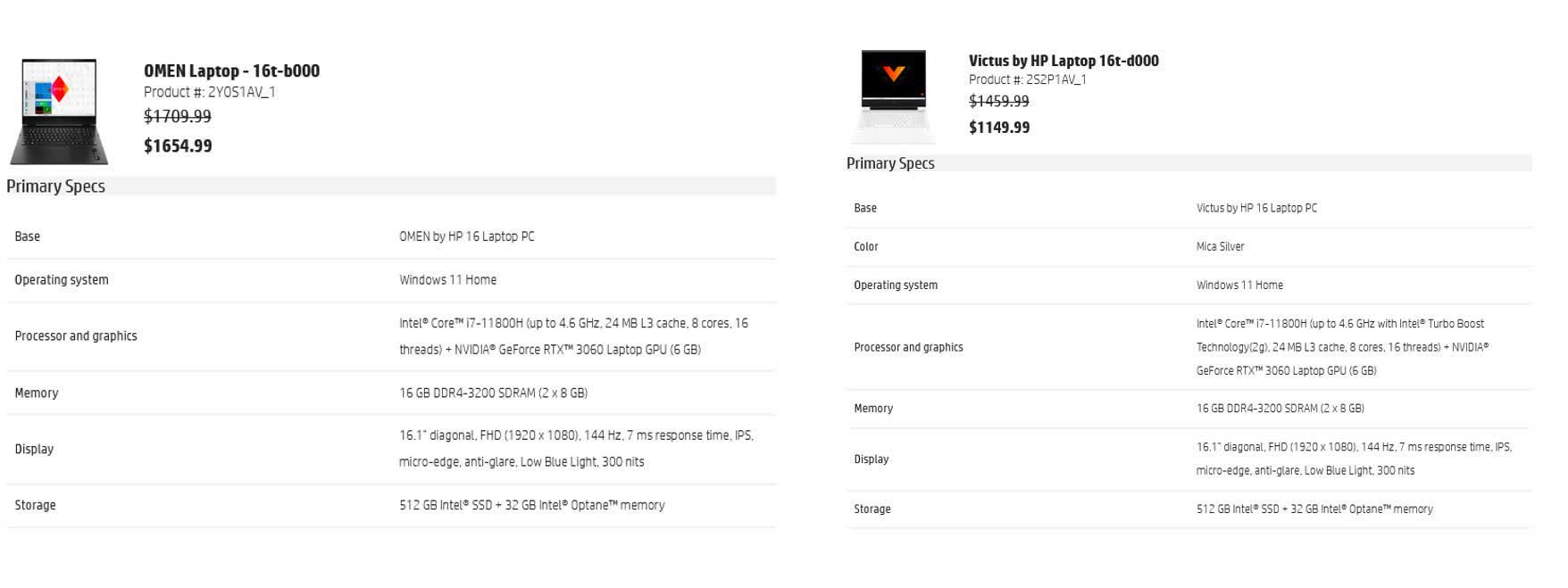
Sticking with this sample configuration and looking at the broader market, the HP Omen 16 is currently not priced very well. Acer's Predator is $1,300 and the MSI Creator 15 comes with a 4K display and is $1,450. Even HP's own Omen 17 is also available for $1,450. The $1,650 asking price for the Omen 16 just isn't in the same ballpark.
Bottom line, the Omen 16 is a great laptop with solid build quality and aesthetics, but it's not priced competitively, at least as of writing this review. I enjoyed reviewing it, and could see myself using it as my personal laptop. If HP can figure out the configuration and pricing model, I think they'd have a winner.