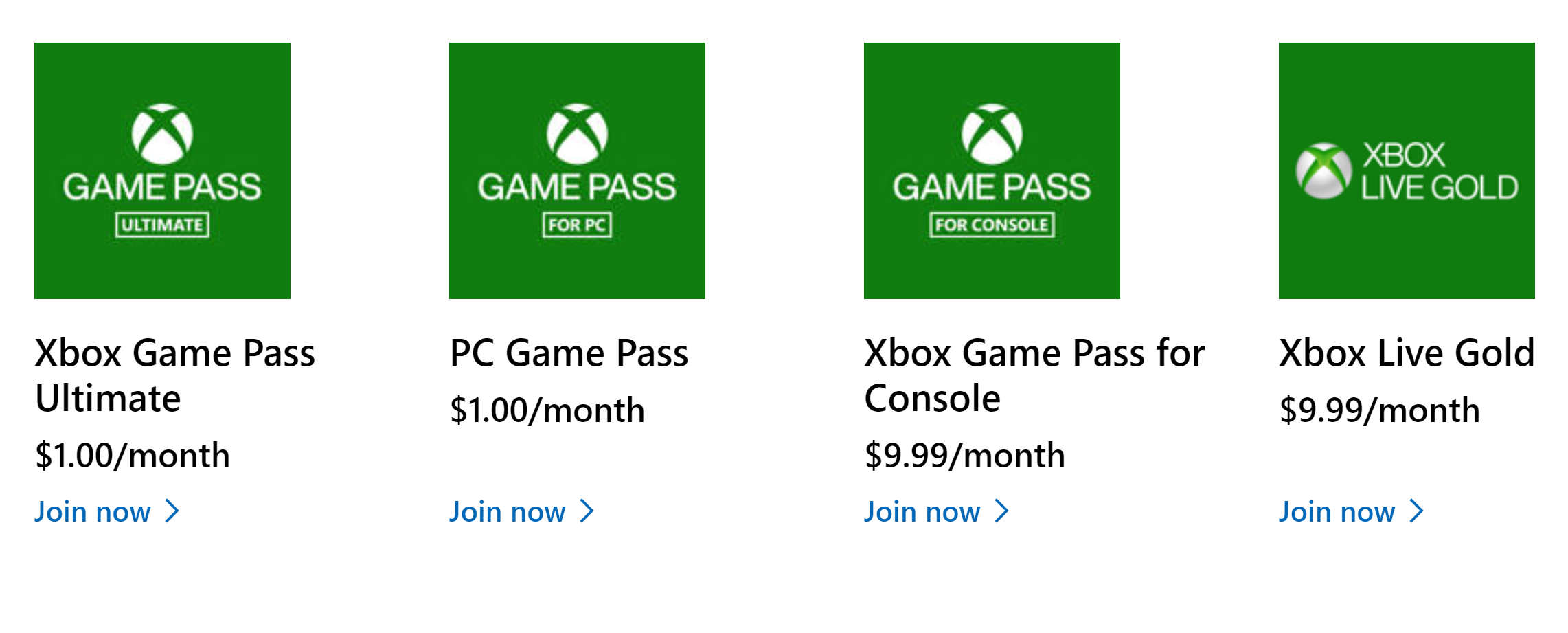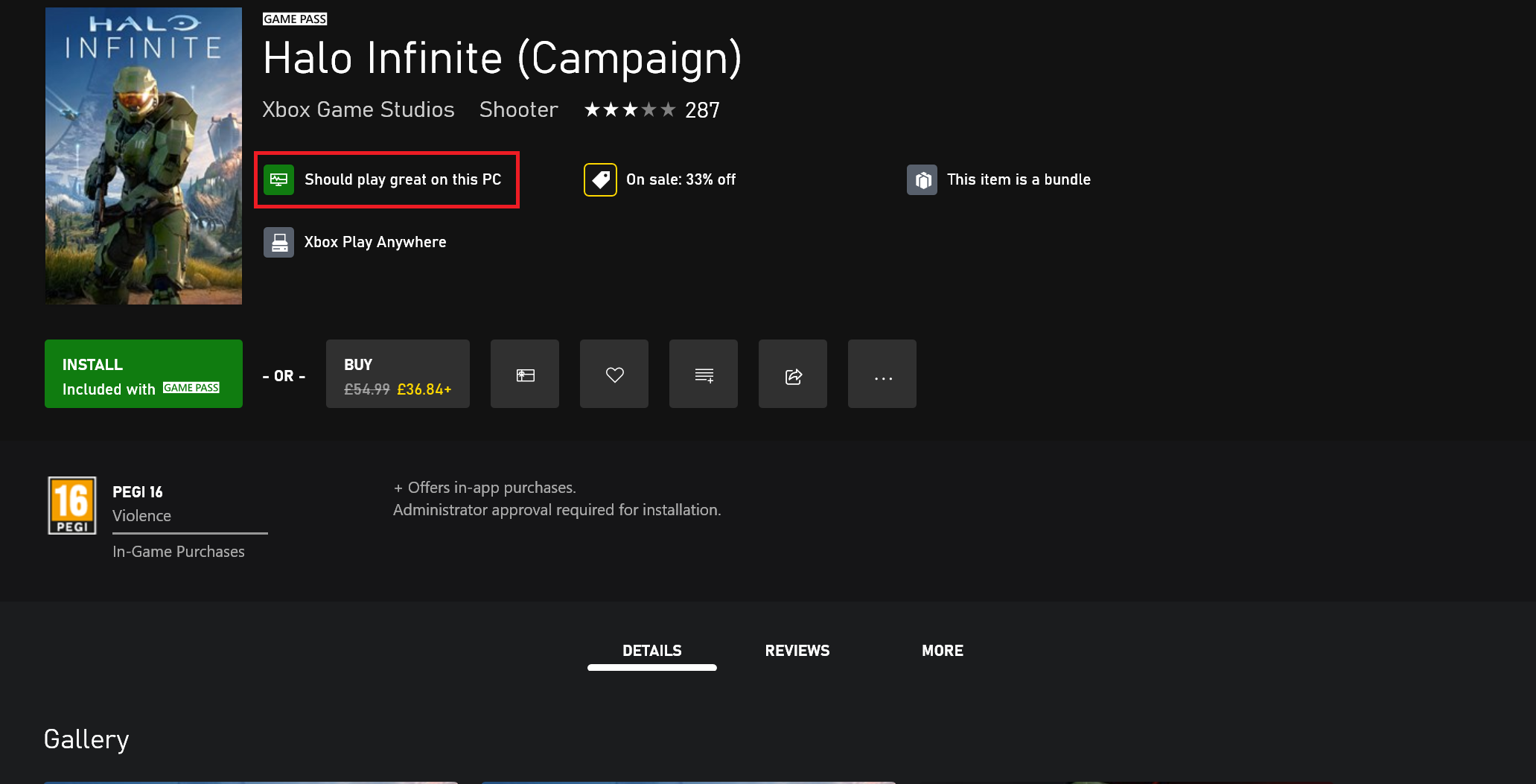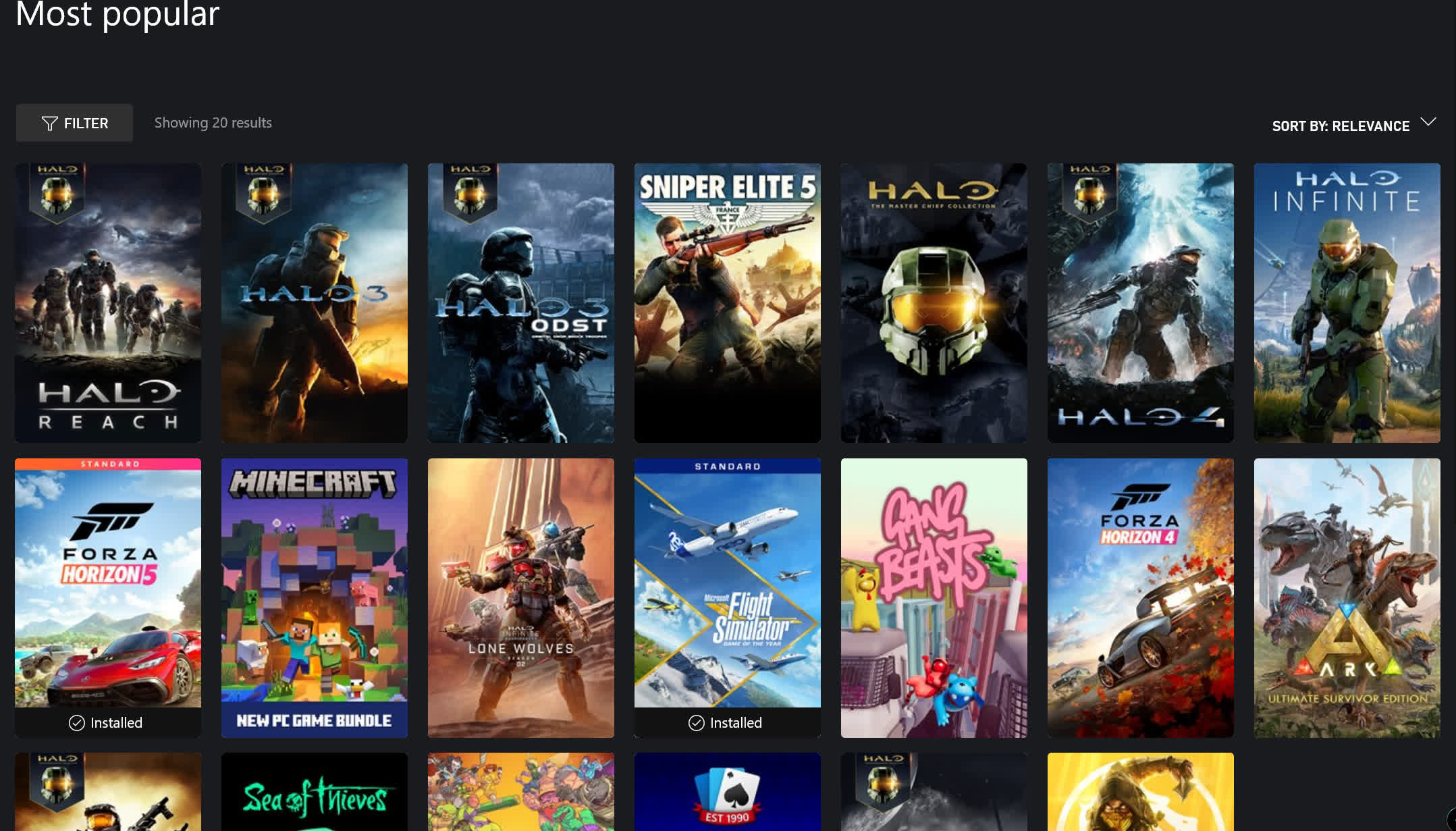When Microsoft changed the name of "Xbox Game Pass for PC" to the much simpler PC Game Pass, it was a simple step to acknowledge just how important the PC platform has become to the service and how widely it's adoption was becoming.
Microsoft's Game Pass offers hundreds of great titles and lots of day-one releases, including the upcoming Starfield and Forza Motorsport, but there are a few tips that new and future subscribers should know about...
1. For PC + Xbox gamers, choose the Ultimate tier
The standard PC Game Pass offers every game on the service, day-one releases from Xbox Studios, discounts on expansions and DLC, and more. You also get access to games on EA Play, such as the Dragon Age and Battlefield series, and 10-hour game trials for EA titles before they launch. If you're a PC-only type of gamer who doesn't care much for streaming services, this is probably the best option to pick. Moreover, it's just $1 per month for the first three months.
Alternatively, there's the Ultimate tier. Priced at $15 per month (also $1/mo for the first three months), subscribers get access to all games on both PC and Xbox, including EA Play, so it's great for anyone who owns and regularly uses both platforms.
Another bonus for console owners is that they get Xbox Live Gold, giving them access to the console's multiplayer options and four extra games per month through the Games with Gold program. If you do own and regularly use both machines, this one's a no-brainer.
Game Pass Ultimate offers also grants access to the Xbox Cloud Gaming beta, which lets you play games remotely on supported phones, tablets, laptops, and most recent Samsung TVs.
2. Save money by using prepaid Xbox Live Gold
Unlike other subscription services, Microsoft doesn't offer a discounted rate for paying a year in advance, but there's a trick for new subscribers. The company will convert any prepaid months left on its other services into the same number of months on the Game Pass Ultimate tier – up to 36 months worth.
This means you could buy up to three 12-months of Xbox Live Gold codes for $55 each, activate them, join Game Pass Ultimate and pay $1 for the first 3 months, then convert Live Gold months into Game Pass months, saving yourself a lot of money ($55 vs $192 per year).
Even Microsoft's own "Getting the most" of Game Pass website encourages to use this trick. Note that this won't work if you're already subscribing to Ultimate; that would convert the 12 months of Gold into only four months of Ultimate tier.
3. Download the mobile app
The Xbox Game Pass app for mobile devices has some useful features you should not miss. You can grab it from Google Play or the App Store. The app allows for cloud gaming, of course, but in general it's a solid companion app that allows you to browse the game catalog, access and install games to your devices remotely; it will also let you know how much storage space you have available and even delete games you don't want anymore to make room for new ones. All from your mobile.
4. Use the remote install feature
As mentioned above, one of the key features offered by the mobile app is the remote install tool. Search for the game you want and choose where you want to install it, then hit install to this PC (it works on both PC and Xbox). Assuming the target device is turned on and you're signed in, the full game will be downloaded and ready to go for when you get home.
5. Use "Play Later"
There are hundreds of games on Game Pass for PC. Picking out all the ones you want to try and downloading them one by one is simply impractical, which is what makes the "Play Later" feature so helpful.
Anyone who's used the same tool on YouTube will be familiar with how "Play Later" works. Just click on a game using the desktop app, then click on the second circular icon from the left. On mobile, tap on the three dots next to Install and hit Add to Play later. You can see your Play Later list by going to the My Library section.
6. Take advantage of Rewards
Earn stuff by playing PC games? It's possible with Game Pass, thanks to its integration with Microsoft's Rewards program. Assuming you've signed up to Rewards, which is free with your Microsoft account, just click on your profile name in the top left corner of the Xbox desktop app, then view profile to see the points you've accumulated, how many can be redeemed, and ways of earning more.
You can also scroll down to which rewards you can redeem and how close you are to achieving them. These include a free month of PC Game Pass/Ultimate, game codes, and sweepstakes to win big prizes like Alienware gaming laptops.
It's possible to earn plenty of points each month just by using Game Pass, but don't forget that you can also earn them through the Rewards portal by doing activities like quizzes and polls.
7. Keep an eye on the 'leaving soon' section, but remember that Microsoft Studio games are permanent fixtures
While there are enough titles on PC Game Pass to keep you occupied for a long time, it's a good idea to have a quick glance at the "Leaving Soon" section that shows what's about to drop off the service for good.
Once a game leaves, it can no longer be played even if you downloaded it previously, which can be a pain if you're halfway through something like Greedfall or Darkest Dungeon, both of which were removed from PC Game Pass this month. However, Microsoft does give you the option to buy these titles for a discounted price (up to 20%) before they're gone, allowing them to be kept permanently.
The good news is that games from Microsoft's increasingly large stable of studios, including the upcoming Starfield, will hit Game Pass on launch day and will also stay on the service for as long as it's running.
8. Check if your PC is up to the task
A newly introduced feature on the Xbox Desktop App following months of testing, this will be particularly useful for those with less-powerful PCs. Moving forward you will see a note beneath the install button on games that will let you know if it's likely to run well on your PC.
The small message displays the kind of performance to expect, so you can see if it's worth installing without having to trawl through the minimum/recommended system requirements first. Not every game has this feature, but more are receiving it all the time.
9. Try cloud streaming (Ultimate only)
After years of trying, game streaming is finally becoming a more popular option thanks to services like Nvidia's GeForce Now. A subscription to Game Pass Ultimate includes access to the Xbox Cloud Gaming service. Cloud gaming is supported on a multitude of devices, from Android and Apple phones to iPads and even Samsung's 2022 smart TVs. Here's the full list.
I paired an Xbox Series X wireless controller with my Galaxy Note 10 Plus to try Chorus and was amazed by the smoothness and responsiveness. Halo Infinite on an iPad Pro was a fun distraction away from the PC, too.
Performance will vary greatly depending on your internet connection and game, but it's still impressive to see and an excellent perk for those who like to play on the go. Additionally, all your data syncs across devices, so you can start a game on the train right from where you left off at home.
10. And finally... make sure to check out these games on Xbox Game Pass
Just to reiterate, there are a lot of games on the PC Game Pass service, and knowing where to start can be overwhelming. To give you a hand, here are some of our favorites for you to try first...
Forza Horizon 5: The best arcade racer just keeps getting better.
Halo Infinite: Master Chief returns in this mostly open-world setting with a massive multiplayer campaign. One of our top PC Games (You Should Be Playing).
Assassin's Creed Origins: The AC game that pushed the series into RPG territory. Still great three years after release.
Hades: Never been a fan of roguelites? Hades' crack-like addictiveness could change your view. It's also great for streaming.
Mass Effect Legendary Edition: One of the best trilogies ever to grace video games, now available with updated graphics and all the DLC.
Gears Tactics: Take the Gears of War universe and put it in an X-COM-style turn-based tactics game? It shouldn't work, but it does, and very well.
Vampire Survivors: Don't be put off by the retro graphics. All you have to do is move around and survive for 30 minutes while your character auto-attacks, but you'll find it difficult to stop playing.
Citizen Sleeper: This cerebral and engrossing tabletop-inspired RPG is one of the top-rated games this year, so make sure you find out why.
Among Us: Among Us moved from cult following to cultural icon during the height of the pandemic. Discover what all the fuss is about on Game Pass.
Microsoft Flight Simulator: It requires a beefy PC to get the most from it, but Flight Simulator is a technical marvel that should require a pilot's license.