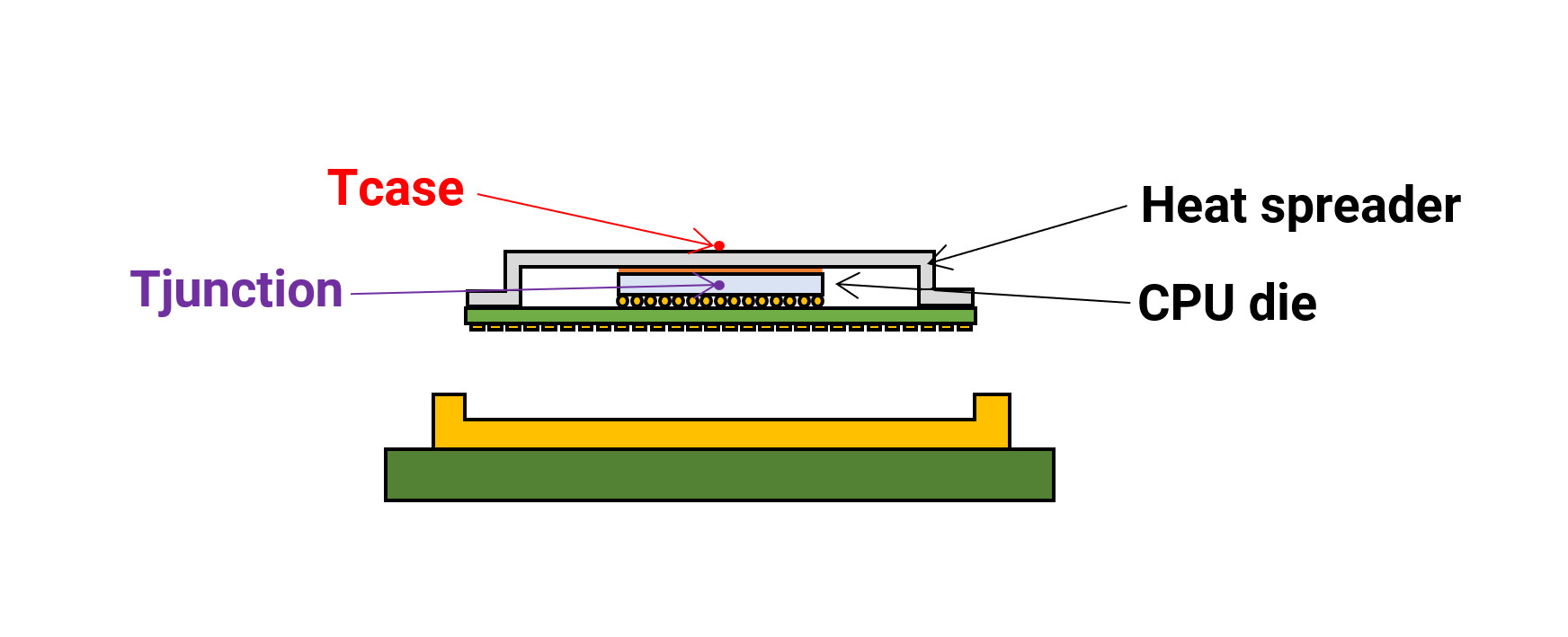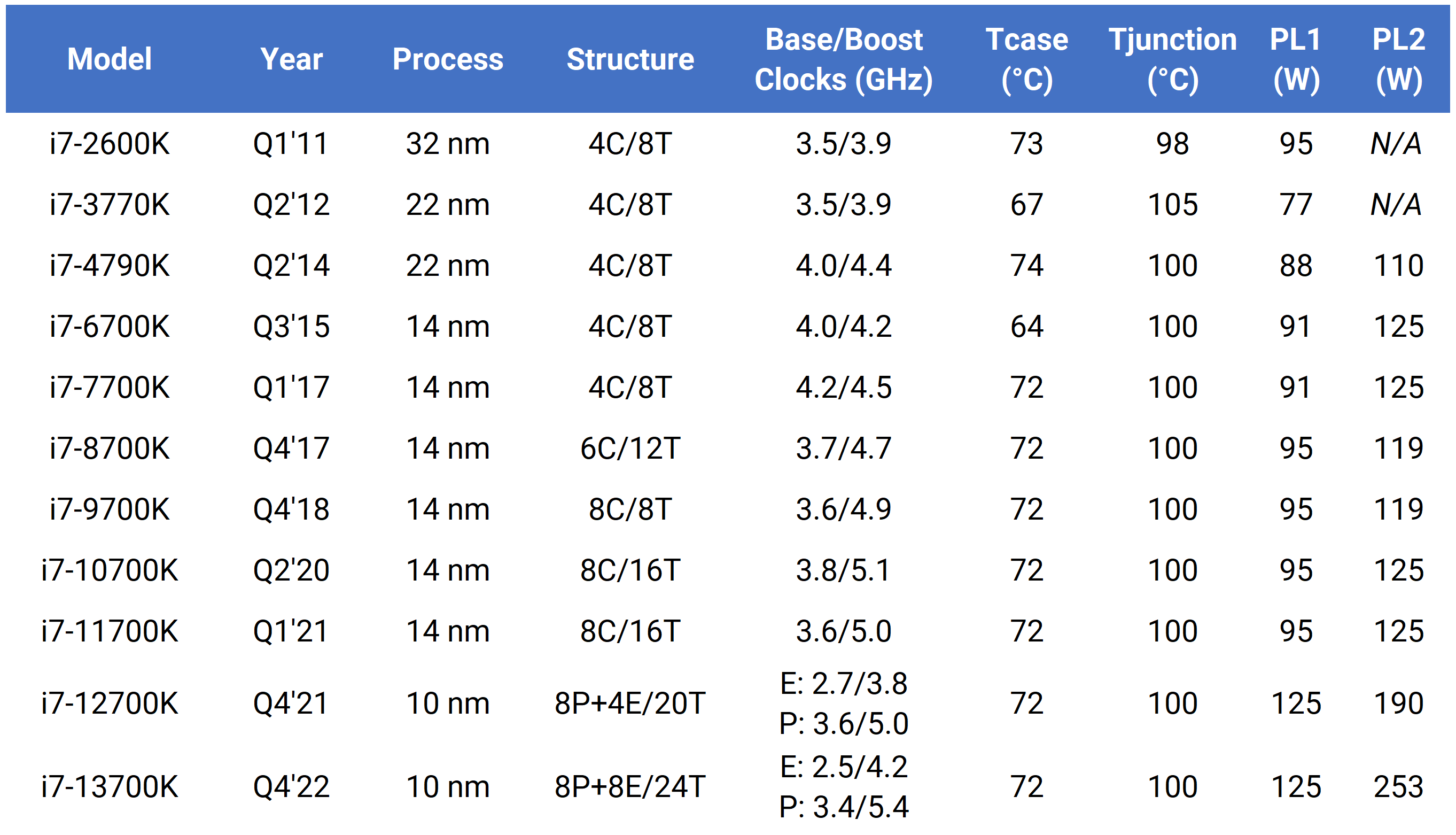With power limits of CPUs and graphics cards climbing ever higher, and news reports of chips hitting sky-high temperatures appearing almost weekly, it seems that now is as good a time as any to ask a simple question – just how hot is too hot for today's PC components?
Below is a reference point for max temperatures you should see on your PC hardware, but answering this question properly isn't as straightforward as you might think. So let's peer deep inside the innards of a computer, looking at why things get hot when working, what happens to them if they get too hot, and what can be done about it all.
Summary table of maximum temperature ranges
Before we get started on looking at why the different parts in a PC get hot, here's a summary of the typical maximum temperatures you'll likely to come across in the consumer market.
| Component | Typical maximum temperature range (°C) |
| AMD CPUs | 90 - 105 |
| Intel CPUs | 90 - 100 |
| AMD GPUs | 95 - 110 |
| Nvidia GPUs | 80 - 90 |
| System RAM | 85 - 95 |
| Graphics card RAM | 90 - 100 |
| Hard disk drives (HDD) | 50 - 70 |
| Solid state drives (SSD) | 85 - 95 |
For specialized industrial situations, the limits can be a lot higher – for example, RAM in automotive applications can be rated to as high as 130°C.
Why do PC components get hot?
All computer chips: CPU, GPU, DRAM, NAND flash, and so on are made out of multiple different materials – semiconductors (e.g. silicon), metals (e.g. copper), ceramics, and plastics. It's the flow and storage of electrical charge through the semiconductor and metal layers that make the chips function as intended.
Unfortunately, these materials will resist this flow or leak stored charge, and the energy carried by the charge gets dissipated as heat. And since today's chips contain billions of components, all connected through a dizzying number of traces, the amount of energy lost to heat is quite prolific.
The various materials will absorb this heat and rise in temperature – how much so depends entirely on the material itself. Pure silicon needs less heat energy for its temperature to increase than the equivalent amount of pure copper.
Letting the chip's temperature rise can generate a number of problems. Metals, for example, will increase in resistance as they get hotter, whereas semiconductors generally decrease in resistance. Overall, the electrical behavior of the device will alter, but engineers test their designs over a range of temperatures to figure out its operating range. Too much or too little, and the chip will run into serious problems.
One important reason for keeping the temperature under a certain limit in CPUs and GPUs is leakage. The processors running inside your PC contain billions of FinFET transistors (other components tend to use MOSFETs) and due to their microscopic dimensions, electric charge ends up going in places where it's not supposed to go. When the switches are in their 'off' state, no current is supposed to be flowing, but leakage results in a tiny amount dribbling through.
Multiply this by a few thousand million and the end result is that the processor uses quite a lot more power than it's supposed to. And unfortunately, the higher the temperature, the worse this problem gets – exponentially so.
This is why there is a clearly defined maximum temperature limit. You want to keep well away from a temperature that would lead to significant leakage, exacerbate other constant issues (e.g. electromigration) or cause physical problems (contact expansion, package damage).
What's the maximum temperature for CPUs and GPUs?
When it comes to CPUs, there are a few things to keep in mind when looking at the highest temperatures they are limited to...
Intel has applied two temperature limits to their CPUs, for every model, for at least 10 years. The first is called Tjunction or Tj max. That is the maximum thermal junction temperature that a processor will allow before thermal control systems kick in to bring the heat back under control (also known as "thermal throttling"). This is done by lowering the clock speeds and in some cases, the voltages, too.
This temperature is effectively in the very middle of the chip itself, but modern processors will have multiple sensors dotted about the die to record this.
The second one, Tcase, is more of a target, rather than a hard limit, as it's the highest temperature that the CPU package (the surface of the metal heat spreader) should ideally reach when used with a suitable cooler. The CPU won't change anything when running at this temperature.
Measuring this temperature can be tricky, so motherboard manufacturers include one or two sensors in the CPU socket to try and estimate how hot the case is.
If we look at some example CPUs, we can see a clear pattern – despite increases in core count, clock speeds, and power usage, Intel continues to specify a Tcase of 72°C and a maximum Tjunction of 100°C.
AMD uses a similar system for its processors, though the maximum is often a little higher, at 105°C.
GPUs
Today's GPUs tend to just have a single maximum temperature: Tjunction. This is because the die has direct contact with the cooling system, whereas CPUs and much older GPUs are encapsulated by a heat spreader or other material (hence, the need for a Tcase value).
Just like central processors, graphics cards have a number of sensors dotted around the die, and the reported temperature is usually just an average of the recorded values – the individual sensor reporting the highest value, sometimes 15 degrees or more than the rest of the chip, is declared as a "hot spot" figure.
Depending on the vendor and model, thermal throttling (the reduction of clock speeds and voltages) will normally be based on values from all of the temperature sensors, rather than the single highest value.
Since graphics chips tend to have power levels that are much higher than most CPUs, temperature limits are consequently lower. Nvidia's GeForce RTX 4090, with its 450W TDP, has a maximum temperature of 88°C, for example. Other models are a little lower than this but they're all mostly in a window of 80 to 90 degrees.
AMD GPUs often have higher Tjunction values than Nvidia's; the recently launched Radeon RX 7900 XTX and some of its older models have limits of 110°C. There's no one specific reason for this, more a case that this is how the engineers have designed the chips to operate.
This raises a simple question: are there any devices inside PCs that can cope with higher temperatures or is this the general limit?
How hot should other PC components get?
Let's take a look at some other common PC parts. The DRAM modules on DIMMs and graphics cards have similar maximum junction temperatures to CPUs, with DDR4/5 and GDDR6/6X having limits between 85 and 100°C.
The chips used for system memory consume far less power than hulking central and graphics processors, so you'd think that they could cope with a much higher temperature. However, the tiny memory chips are always encased in a protective material, so it's not as easy to transfer the heat away.
Fortunately, DRAM used for system memory is very unlikely to ever get that hot, but the specialized modules for graphics card VRAM can get very toasty – it's not unusual for them to reach 80°C or higher on load.
But just like with CPUs, they'll continue to operate perfectly well at high temperatures, as long you don't continuously exceed the limit.
Hard disk drives are the opposite of silicon chips. They're way less temperature robust, because of the need to maintain very precise physical tolerances, and will typically have maximum operating temperatures of around 60°C.
Solid state drives (SSDs) have no moving parts, of course, and so have limits in line with other semiconductor devices – 85°C being a common maximum.
Hotter hardware
So far, all of the above components have been under 110 degrees, but there are devices in your PC that can work at some really high temperatures. Voltage regulator modules (VRMs) festooned across motherboards and graphics cards, provide lots of current at a fixed voltage and get worked pretty hard with today's processors.
Their temperature limit is seriously high, with some having an operating maximum of 175°C, though 150°C is more common. As with the other parts we've mentioned, though, they don't tend to operate this hot in an everyday PC.
And that's pretty much as hot as anything will get inside a home computer – between 100 and 110°C for big processors, and 60 degrees or less for specific components.
Of course, machines working in specialized roles may well have to deal with worse environments and thus have to cope with even higher temperatures, but they'll be packed with custom-built components, designed to cope with it all. So, does this mean that having a chip working near its temperature limit all the time is a bad thing?
Why it's okay (and not) to run a chip at high temps
Imagine we have a PC that has a CPU and GPU that are both rated to a maximum temperature of 100°C before any thermal throttling takes place, and under normal use both run at 90°C. Contrary to what one might expect, this is perfectly okay – you may not like the idea of the chips being this hot, but they are designed to operate at this level.
One might argue that running near a limit all the time is bad for the long-term condition of the processors, but that isn't necessarily the case. As long as the devices are running within the specified range, high temperatures aren't going to shorten the longevity of the product.
It depends on what the component is doing at those temperatures. Let's say the device in question is a CPU in a laptop and you notice that it reaches 95°C during gaming, for example.
Both AMD and Intel will tell you that this is perfectly acceptable, stating that the chips will monitor things and protect themselves against damage. The CPU isn't going to be running like that permanently, and short bursts of high temperatures aren't a problem.
However, if the chip was running at 95°C while just browsing the web or doing some other light task, then that could be a cause for concern. Unless you're using the computer in an exceptionally hot environment, that kind of temperature while managing a light load indicates that there's something wrong with the cooling.
Excessively high voltages are more of a concern than heat...
As a quick side note, excessively high voltages are more of a concern than heat because the margins of tolerance are finer and voltage has a bigger impact on semiconductor behavior than temperature. And while there might be safeguards to prevent a chip from overheating, there's little in the way of protection when it comes to using too much voltage.
Having that said, even if it's perfectly okay to run at, say, 90°C all day long, it doesn't mean that it has to be that way. The thermal limit of semiconductor devices usually assumes there is some degree of cooling taking place – from the simple mechanism of natural heat transfer, via convection and radiation, to the surrounding environment, through to the use of a large heatsink and a high-pressure fan.
Over time, active cooling systems become less effective as thermal materials dry out, and fans/heatsinks become clogged with dust, reducing airflow. So if the components are already running near their temperature limits, matters will only get worse, unless one routinely cleans things out to ensure optimal cooling at all times.
It may also be the case that the seemingly very high temperatures that you might be experiencing are entirely due to the aforementioned problems. Having a window of 10 degrees or so to allow for any further increases in heat, before any throttling kicks in, isn't much of a margin. For PC enthusiasts, it leaves little scope for overclocking, as running the chip with clock speeds higher than the default values will nearly always result in higher operating temperatures.
So while it's not actually a bad thing to be running near the limit all the time, there are advantages to avoiding it if you can.
Quick tips for combating the heat
If you are experiencing high temperatures inside your PC, what can you do about it?
To start with, make sure you're monitoring the figures from all the components, not just one of them. This way you'll be able to see if you have a system-wide heat issue or if it's isolated to a single item. One of the best programs to do this in Windows is HWiNFO64 – it's free and recognizes heat sensors in a vast range of chips and other devices.
Turning to the CPU, stock CPU coolers are perfectly okay for what they are, but they're not designed to rapidly shift large amounts of heat. Investing in a good quality cooler makes all the difference, especially if you're using modern high-end chips from AMD or Intel, which have pretty high power levels.
Modern air coolers are just as good as most closed-loop water systems, but the latter are more compact and the radiators make it easier to transfer heat out of the PC case.
Graphics cards come pre-fitted with a heatsink and collection of fans, and while it's possible to replace them with something more efficient, you're better off ensuring that there is good airflow around the card in the first place.
If that's not possible or it's as good as you can get already, then it's worth considering dropping the power level on the card – running a GPU at 75% of its normal power won't impact performance that much but will drop temperatures quite a bit.
| Power limit | GPU temp (°C) | Hot spot (°C) | Average FPS | Max FPS |
| 100% | 70 | 85 | 93 | 131 |
| 90% | 69 | 84 | 93 | 127 |
| 80% | 67 | 82 | 93 | 126 |
| 70% | 63 | 78 | 92 | 126 |
| 60% | 59 | 73 | 91 | 121 |
| 50% | 55 | 68 | 90 | 113 |
Using Dying Light 2 and a GeForce RTX 2080 Super, we can see the impact that lowering the maximum power limit (using MSI Afterburner) has on the temperature of the GPU and the overall performance. Other games will obviously give different results, but it does show that it's quite easy to reduce heat levels in your graphics card, as long as you don't mind a reduction in frame rate.
Not all graphics processors will let you do this, such as those in laptops, and in such cases, it's worth considering limiting the FPS (if the game has that option), using vsync, or lowering the resolution/graphics settings to give the GPU an easier time of things.
The best way to control temperatures is to ensure proper air flow over components and that air exits the system as easily as possible. For desktop PCs, that means choosing a suitable case and fitting it with quality fans. Laptop users don't have this luxury, so just keep it as clean as possible and always use it on a flat surface to ensure that the vents are never blocked in any way.
If you have any great tips or advice on keeping PC temperatures down, let other readers know in the comments section below.
Masthead credit: Cristiano Firmani