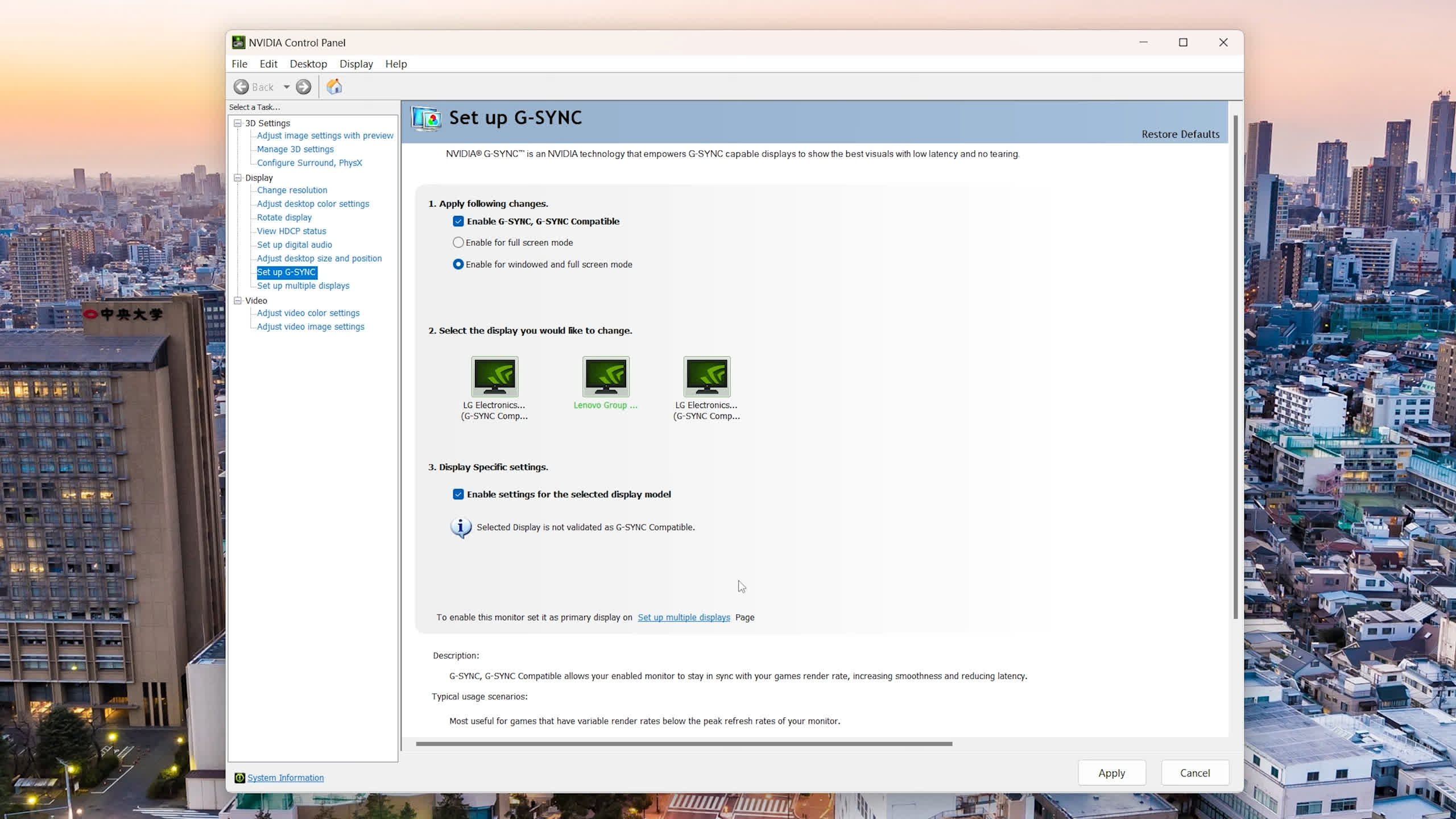Have you ever been researching your next monitor purchase, only to run into terms like G-Sync, FreeSync, adaptive sync, and VRR – without fully understanding what they mean, or how they differ? Do you want to know how G-Sync compares to FreeSync and whether your graphics card will be compatible with your monitor?
In this article, we'll answer these questions in a way that's relevant in today's monitor market, circa 2023-2024. We have covered this topic several times before, but it's been somewhat of a moving target as technologies mature and support improvs, so here's our full update.
What is Adaptive Sync?
Adaptive sync is a crucial feature built into modern gaming monitors. It allows the display refresh rate – how many times the monitor can update the image on screen per second – to synchronize with your PC's render rate – how many frames per second your GPU is rendering.
When the refresh rate and render rate are synchronized, the display's refresh rate will adapt to the output from your PC and vary the refresh rate as needed. This is why it's referred to as "adaptive sync" or "variable refresh rate (VRR)."
When adaptive sync is enabled and functioning properly, the refresh rate of your display will match the FPS you're getting in your game. For example, if a game runs at 126 FPS on a 144Hz monitor with adaptive sync enabled, the monitor will operate at 126 Hz instead of 144Hz. If the game's FPS drops to 114, the monitor will reduce its refresh rate to 114Hz, adapting to the FPS output and varying its refresh rate.
This synchronization offers several benefits while gaming. Whenever there's a mismatch between FPS output and refresh rate – for instance, running a game at 126 FPS on a fixed 144Hz monitor – you'll encounter a subpar experience in one of two ways:
- Without Vsync, you'll experience screen tearing, where the display and GPU output update at different rates. When the GPU starts rendering a new frame while the display is mid-refresh cycle, a visible tear occurs between the two frames, creating an unpleasant visual artifact, particularly when the frames differ significantly.
- With Vsync – which differs from adaptive sync – the GPU delays its freshly rendered frame until the next display refresh cycle starts to prevent tearing. However, if the display refreshes faster than the GPU's output, Vsync causes frame duplication on screen, leading to stutter and judder as you alternate between receiving a new frame on every display update and seeing a repeated frame. Vsync also increases input latency since the GPU must buffer and hold each frame until the next refresh cycle.
Adaptive sync solves both issues. By synchronizing the refresh cycle and render rate, it prevents the display from receiving a new frame mid-refresh, eliminating tearing. As the refresh rate adjusts to match the GPU's output, the GPU doesn't need to duplicate frames, reducing judder, and it doesn't have to delay frames, thus lowering input lag.
FreeSync and G-Sync monitor compatibility
When discussing the modern implementation of adaptive sync in monitors, graphics cards, and software, FreeSync and G-Sync are essentially brand names from AMD and Nvidia, respectively.
When adaptive sync was a new technology, there were significant differences between FreeSync and G-Sync. If you owned an AMD graphics card, only FreeSync monitors were compatible, and similarly, if you had an Nvidia graphics card, only G-Sync monitors would work. However, in most cases today, this is no longer true...
FreeSync and G-Sync monitors are compatible with both AMD and Nvidia graphics cards. That means FreeSync monitors work with Nvidia GPUs, and G-Sync monitors work with AMD GPUs.
As it currently stands, FreeSync and G-Sync are largely being used as marketing tools, allowing manufacturers to feature them on their products and spec sheets. Nvidia encourages owners of their GPUs to buy G-Sync monitors, and AMD encourages their GPU owners to opt for FreeSync, but essentially, this is just a marketing strategy and not a requirement. If you encounter a FreeSync monitor and are concerned about its compatibility with your Nvidia-powered PC, rest assured, it will work just fine.
Nvidia has been supporting FreeSync monitors for nearly five years. Full adaptive sync compatibility is available over DisplayPort on GeForce GTX 10 series GPUs or newer, and over both DisplayPort and HDMI on GeForce GTX 16 and RTX 20 series GPUs or newer. This means that the vast majority of current Nvidia graphics card owners can fully utilize FreeSync monitors and, by extension, all adaptive sync monitors.
The situation is a bit more confusing on the AMD side. In short, AMD GPU owners can use adaptive sync functionality on all G-Sync Compatible branded monitors, as well as on monitors equipped with a G-Sync module released since approximately the end of 2019. This is because Nvidia updated the G-Sync hardware module around late 2019 to support generic adaptive sync in addition to Nvidia's earlier proprietary solution.
As a result, early G-Sync monitors are only compatible with Nvidia graphics cards, but almost any monitor released in the last four years works well with both Nvidia and AMD GPUs, as well as Intel GPUs and some gaming consoles.
Nvidia G-Sync branding explained
Moving on, you may still be wondering what is G-Sync Compatible and why a hardware G-Sync module is needed? Let's now break down Nvidia's strategy with G-Sync.
Adaptive sync as a technology must be implemented in both the monitor and the graphics card to function properly. Therefore, Nvidia has branded their implementation in their graphics cards as G-Sync. Originally, this referred to Nvidia's proprietary solution: custom technology integrated into both the GPUs and G-Sync monitors.
But today we have more generic, industry-standard adaptive sync solutions with broad compatibility that don't require Nvidia-specific hardware. However, Nvidia continues to brand their implementation of adaptive sync as G-Sync.
There are three classes of G-Sync: G-Sync Compatible, G-Sync, and G-Sync Ultimate. Pretty confusing, but they each have distinct meanings.
G-Sync Compatible
| Nvidia G-Sync Compatible |
| Supports Generic Adaptive Sync |
| Nvidia Certified & Validated |
| Adaptive Sync Enabled in Driver by Default |
G-Sync Compatible refers to monitors that support generic adaptive sync and are certified by Nvidia to work with their products. Nvidia claims they validate these monitors to ensure they don't flicker, pulse, or show artifacts during gaming and automatically enable adaptive sync for these products in the driver by default. Nvidia continually updates their driver whitelist with G-Sync Compatible products, regularly adding new monitors.
Nvidia G-Sync
| Nvidia G-Sync |
| Uses Nvidia's G-Sync Hardware Module |
| Modern Modules Support Generic & Propietary Adaptive Sync |
| Variable Overdrive Support |
| Additional Validation & Calibration |
| Exclusive Features on Some Monitors (ULMB2, Reflex Analyzer) |
| Module Downsides: Expensive, Power Hungry, No HDMI 2.1 |
G-Sync, without the "Compatible" designation, applies to monitors incorporating Nvidia's hardware G-Sync module, a display scaler that replaces standard scalers supporting generic adaptive sync. Modern G-Sync modules support both Nvidia's legacy proprietary adaptive sync solution and generic adaptive sync.
Monitors using the G-Sync module offer certain performance benefits, like variable overdrive, typically found in G-Sync monitors but less common in G-Sync Compatible or non-G-Sync monitors. Nvidia also conducts more extensive tuning on G-Sync monitors, including color calibration, usually producing above-average results. Some G-Sync monitors feature Nvidia-exclusive features like ULMB2 and the Reflex Analyzer.
However, the G-Sync module does have some downsides. It's expensive to produce, often resulting in a higher price for displays compared to similar models using regular scalers. It's relatively power-intensive, increasing power consumption and usually requiring active cooling via a built-in fan. Additionally, in its current form, it doesn't support some modern features like HDMI 2.1. Over time, more monitor manufacturers are choosing G-Sync Compatible products over G-Sync.
Nvidia G-Sync Ultimate
| Nvidia G-Sync Ultimate |
| Uses Nvidia's G-Sync Hardware Module |
| Increased HDR Support |
| 1,000 Nits Brightness, Multi-Zone Backlight, Wide Color Gamut |
| Highest Resolutions & Refresh Rates |
G-Sync Ultimate refers to monitors using the G-Sync module that also support an increased level of HDR. Nvidia states these monitors offer 1,000 nits of brightness, multi-zone backlights, and wide color gamut support, along with high resolutions and refresh rates – in addition to the benefits of monitors with the G-Sync module.
Initially, G-Sync Ultimate ensured true HDR support with full array local dimming LCD backlights or OLED panels. However, this standard was relaxed a few years ago to include edge-lit panels, making it less indicative of premium HDR quality. G-Sync Ultimate monitors are now rare, with many true HDR products, including most OLEDs, using regular scalers instead of the G-Sync module.
In summary, G-Sync Compatible monitors are those with generic adaptive sync support that Nvidia claims to certify and will have adaptive sync enabled by default in the driver. The G-Sync branding represents a higher tier using Nvidia's G-Sync hardware module with additional tuning and certification. G-Sync Ultimate is the highest tier, reserved for monitors supporting HDR and using the G-Sync module.
How to enable G-Sync on Non-G-Sync branded monitors
The only real, consistent difference we've observed across extensive monitor testing between a display branded as G-Sync Compatible and one without G-Sync branding is that the latter will not have adaptive sync enabled by default. That's it.
The absence of G-Sync branding does not imply that the product is of poor quality or would fail Nvidia's certification, nor does it indicate incompatibility with Nvidia GPUs. In fact, some of the best monitors on the market today, such as the Alienware AW3423DWF, are not G-Sync Compatible, yet they deliver excellent performance and work seamlessly on Nvidia GPUs with full adaptive sync support.
If you purchase a monitor not branded as G-Sync or G-Sync Compatible, to enable adaptive sync on an Nvidia GPU, simply open the Nvidia Control Panel, go to "Set up G-SYNC," and then click the checkbox at the bottom that says "enable settings for the selected display model."
This checkbox serves as a notification that the display is not validated, but when enabled, it will function effectively, particularly if it is a more recent product. The vast majority of these newer monitors have excellent adaptive sync implementations.
AMD FreeSync branding explained
AMD has also split FreeSync into several classes: FreeSync, FreeSync Premium, and FreeSync Premium Pro. Let's break down the differences...
AMD FreeSync
| AMD FreeSync |
| Supports Generic Adaptive Sync |
| AMD Certified |
FreeSync is the most basic tier of FreeSync monitors, ensuring only that the monitor supports adaptive sync technology. AMD certifies these products to support adaptive sync. Not every monitor that supports generic adaptive sync receives FreeSync branding, but a significant number do.
Similar to G-Sync, a monitor lacking FreeSync branding can still support adaptive sync and work well on both AMD and Nvidia GPUs; it simply means the manufacturer has opted not to brand it as FreeSync. This is standard marketing practice.
AMD FreeSync Premium
| AMD FreeSync Premium |
| Extension of FreeSync Supporting Generic Adaptive Sync |
| Requires 120Hz at 1080p or Greater |
| Requires Low Framerate Compensation (LFC) Support |
FreeSync Premium extends FreeSync by requiring at least a 120Hz refresh rate at a minimum resolution of 1080p, and support for low framerate compensation (LFC). LFC is a crucial feature that extends variable refresh rate support below the monitor's rated minimum refresh rate by duplicating frames to a higher refresh rate. For instance, a monitor with a 48-144Hz refresh rate range could still operate at 36 FPS with adaptive sync through LFC: the display would show each frame twice and run at 72Hz.
Nvidia's G-Sync branded monitors (those with a G-Sync module) also use an equivalent of LFC, which Nvidia markets as supporting the "full variable refresh rate range" or "down to 1Hz." This has led to the misconception that only G-Sync monitors support full adaptive sync functionality down to 1Hz, but this is not true. Other adaptive sync monitors (e.g., those with FreeSync branding) can also effectively work down to 1Hz, provided they support LFC. Essentially all new gaming monitors with refresh rates at or above 144Hz work in this way and support LFC, but this was a more significant issue with earlier implementations five years ago.
Nowadays, gaming monitors with high refresh rates typically receive FreeSync Premium branding, while lower-tier or office monitors get standard FreeSync branding. Even 60Hz displays can support adaptive sync, usually with a narrow refresh rate range, but only those above 120Hz qualify for FreeSync Premium.
AMD FreeSync Premium Pro
| AMD FreeSync Premium Pro |
| Extension of FreeSync Premium with Generic Adaptive Sync |
| HDR Support |
| Support for AMD FreeSync Premium Pro HDR Pipeline |
| Increased AMD Certification & Validation |
FreeSync Premium Pro is used for monitors that support both adaptive sync and HDR capabilities. This includes compatibility with AMD's specific HDR processing pipeline, as well as what AMD describes as "meticulous color and luminance certification." Unlike G-Sync Ultimate, FreeSync Premium Pro does not mandate a specific brightness level; a monitor simply has to support HDR and the FreeSync Premium Pro HDR pipeline to qualify.
How to ensure FreeSync is enabled
Just like with non-G-Sync branded products on Nvidia GPUs, monitors without FreeSync branding will function properly on AMD Radeon GPUs. But to make sure adaptive sync is enabled on your monitor, head to Radeon Software and under Gaming > Display, you should see a toggle to enable adaptive sync or FreeSync, depending on your monitor's branding. Most of the time, this setting is enabled by default, but it's always worth checking to ensure it's active.
Monitor quality and certification (in practice)
Both AMD and Nvidia claim to certify and validate products branded with their respective FreeSync and G-Sync labels, although this has never been a guarantee of superior performance. We have encountered plenty of mediocre FreeSync products and G-Sync products, despite AMD's claim that FreeSync Premium Pro monitors have "meticulous color certification" and Nvidia's assertion that G-Sync Compatible products "do not show artifacts." These brand names are not a quality assurance.
In our experience, products branded as G-Sync and using the G-Sync module are more likely to deliver good performance than those in other tiers and branding. This isn't a guarantee that G-Sync equates to good performance, and there are far fewer G-Sync products than other branded products. FreeSync and G-Sync Compatible certification seems to be relatively minimal, with a wide range of displays qualifying for these brands.
What we see in today's market is better understood when you consider that adaptive sync, FreeSync, and G-Sync were established years ago when variable refresh rates were a developing technology. Now that adaptive sync is more mature and most display vendors have converged on industry standards, FreeSync and G-Sync don't carry as much weight. AMD and Nvidia are largely using these for marketing purposes, rather than to signify something special or unique.
These days, nearly every new gaming display supports some form of adaptive sync, whether it's unbranded, FreeSync-branded, or G-Sync-branded. It's a ubiquitous feature, and we would never recommend a gaming monitor without it. There are some products (a minority), where adaptive sync isn't supported in all modes or has flickering issues, and we typically consider these as deal-breaking flaws that make a product hard to recommend.
By now, most gaming monitor manufacturers have a good grasp on how to produce an adaptive sync monitor days and get it right most of the time. As is always the case, it's not the stickers on the box or brand names that make a good product, it's the performance, features, and price that actually matter.
Shopping Shortcuts:
- Alienware AW3423DW 34" QD-OLED on Amazon
- Samsung Odyssey OLED G9 on Amazon
- Alienware AW3423DWF 34" QD-OLED on Dell
- Samsung Odyssey OLED G8 on Amazon
- AMD Radeon RX 7900 XTX on Amazon
- AMD Radeon RX 7800 XT on Amazon
- Nvidia GeForce RTX 4070 Ti on Amazon
- AMD Radeon RX 7900 XT on Amazon
- Nvidia GeForce RTX 4090 on Amazon