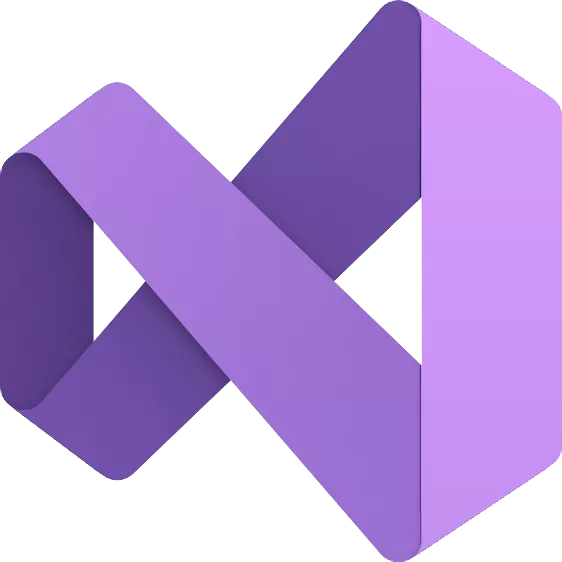Visual Studio is a fully featured IDE to code, debug, test, and deploy to any platform. Develop with the entire toolset from initial design to final deployment. Code faster. Work smarter. Create the future with the best-in-class IDE.
What is Visual Studio used for?
Visual Studio is a source code editor you can use to build apps, games, or extensions using the language of your choice. Edit, debug, and build code. Once you're done the final product can then be published as an app, website, web service or mobile app.
What is the difference between Visual Studio Code and Visual Studio?
Visual Studio Code is a streamlined code editor with support for development operations like debugging, task running, and version control. It aims to provide just the tools a developer needs for a quick code-build-debug cycle and leaves more complex workflows to fuller featured IDEs, such as Visual Studio.
Is Visual Studio good for Python programming?
Yes. Visual Studio is a powerful Python IDE on Windows. But also supports 36 different programming languages like HTML, CSS, JavaScript, JSON, PHP, C# with ASP.NET and many more.
Features
Productive
Scale to work on projects of any size and complexity with a 64-bit IDE. Code with a new Razor editor that can refactor across files. Diagnose issues with visualizations for async operations and automatic analyzers.
Modern
Develop cross-platform mobile and desktop apps with .NET MAUI. Build responsive Web UIs in C# with Blazor. Build, debug, and test .NET and C++ apps in Linux environments. Use hot reload capabilities across .NET and C++ apps. Edit running ASP.NET pages in the web designer view.
Innovative
AI-powered code completions. Work together in real-time with shared coding sessions. Clone repos, navigate work items, and stage individual lines for commits. Automatically set up CI/CD workflows that can deploy to Azure
Scales to any project
Visual Studio 2022 is the best Visual Studio ever. Our first 64-bit IDE makes it easier to work with even bigger projects and more complex workloads. The stuff you do every day---like typing code and switching branches---feels more fluid more responsive. And out-of-memory errors? They're about to be a distant memory.
Type less, code more
IntelliCode is a powerful set of automatic code completion tools that understand your code context: variable names, functions, and the type of code you're writing. This makes IntelliCode able to complete up to a whole line at once, helping you code more accurately and confidently.
Deep insights into your code
CodeLens helps you easily find important insights, like what changes have been made, what those changes did, and whether you've run unit testing on your method. Essential information---like references, authors, tests, and commit history---is right there to guide you toward the best and most informed decisions about your work.
Share more than screens
Live Share's real-time collaboration sessions speed up your team's edit and debugging cycles, no matter the language or platform. Personalized sessions with access controls and custom editor settings make sure everyone stays code-consistent.
Getting you ready to ship
Integrated debugging is a core part of every Visual Studio product. You can step through your code and look at the values stored in variables, set watches on variables to see when values change, examine the execution path of your code, and just about anything else you need to check out under the hood.
Instant impact
Analyze how much code you're testing and see instant results in a test suite that's been optimized for efficiency. Know the impact of every change you make with advanced features that test code as you type. With WSL integration, you can test on both Windows and Linux to make sure your app runs everywhere.
Azure deployment
Deploying to the cloud gets even easier. We supply all the templates you'll need for common application types and local emulators. And you can stay right in Visual Studio to provision dependencies, like Azure SQL databases and Azure Storage accounts. You can even diagnose any issues quickly with the remote debugger attached directly to your application.
Integrated version control
Visual Studio 2022 has built-in support for Git version control to clone, create, and open your own repositories. The Git tool window has everything you need for committing and pushing changes to code, managing branches, and resolving merge conflicts. If you have a GitHub account, you can manage those repos directly within Visual Studio.
Squiggles and Quick Actions
Squiggles are wavy underlines that alert you to errors or potential problems in your code as you type. These visual clues help you fix problems immediately, without waiting to discover errors during build or runtime. If you hover over a squiggle, you see more information about the error. A lightbulb might also appear in the left margin showing Quick Actions you can take to fix the error.
Code Cleanup
With the click of a button, you can format your code and apply any code fixes suggested by your code style settings, .editorconfig conventions, and Roslyn analyzers. Code Cleanup, currently available for C# code only, helps you resolve issues in your code before it goes to code review.
Refactoring
Refactoring includes operations such as intelligent renaming of variables, extracting one or more lines of code into a new method, and changing the order of method parameters.
IntelliSense
IntelliSense is a set of features that display information about your code directly in the editor and, in some cases, write small bits of code for you. It's like having basic documentation inline in the editor, so you don't have to look up type information elsewhere.
Visual Studio search
Visual Studio menus, options, and properties can seem overwhelming at times. Visual Studio search, or Ctrl+Q, is a great way to rapidly find IDE features and code in one place.
Live Share
Collaboratively edit and debug with others in real time, regardless of your app type or programming language. You can instantly and securely share your project. You can also share debugging sessions, terminal instances, localhost web apps, voice calls, and more.
Call Hierarchy
The Call Hierarchy window shows the methods that call a selected method. This information can be useful when you're thinking about changing or removing the method, or when you're trying to track down a bug.
CodeLens
CodeLens helps you find code references, code changes, linked bugs, work items, code reviews, and unit tests, without leaving the editor.
Go To Definition
The Go To Definition feature takes you directly to the location of a function or type definition.
Peek Definition
The Peek Definition window shows a method or type definition without opening a separate file.
What's New
ASP.NET Output in the Integrated Terminal
- ASP.NET Core applications launched in Visual Studio now redirect output to the Integrated Terminal Tool Window instead of an external console Window.
Build container images without a Dockerfile
- With .NET 7, it is now possible to build and publish container images using just the .NET SDK. You do not need a Dockerfile and you can target any .NET runtime you want, including previous versions.
Colorize Tabs By Regular Expression
- Visually distinguish different files based on path-matching rules you define.
C++
- std::move, std::forward, std::move_if_noexcept, and std::forward_like will now not produce function calls in generated code, even in debug mode. This is to avoid named casts causing unneccesary overhead in debug builds. /permissive- or a flag which implies it (e.g. /std:c++20 or std:c++latest) is required.
- Added [[msvc::intrinsic]] to support the above item. This can be applied to non-recursive functions consisting of a single cast, which take only one parameter.
- Added support for Linux Console in the Integrated Terminal which allows for terminal I/O.
- Added initial experimental support for C11 atomic primitives (
). This experimental feature can be enabled with the /experimental:c11atomics flag in /std:c11 mode or later. - Added new set of experimental high-confidence checks to the Lifetime Checker for reduced noise.
- Enabled a new preview feature, Remote File Explorer, to view the file directory on your remote machines within VS, as well as upload and download files to it.
- Changed versioning of CMake executables shipped with Visual Studio to match Kitware versions.
- Added support for Hot Reload to the CMake Project template.
- Go To Definition for C++ will now use more subtle indicator of the operation taking more time, replacing the modal dialog from previous versions.
- Started rollout of an experiment providing additional smart results in the C++ autocompletion and member list. This functionality was previously known as Predictive IntelliSense but now is using a new presentation method.
- We now ship a native Arm64 Clang toolset with our LLVM workload, allowing native compilation on Arm64 machines.
- Added localization to the Image Watch Extension (Note: this Extension is available in the Marketplace, and is not bundled through the Visual Studio Installer).
- Added support for opening a Terminal window into the currently running Developer Container.
- Made several improvements to IntelliSense macro expansion. Notably, we enabled recursive expansion in more contexts, and we added options to the pop up to copy the expansion to the clipboard or expand the macro inline.
- Concurrent monitoring is now supported in the Serial Monitor. Concurrent monitoring allows you to monitor multiple ports at the same time, side by side! Simply press the plus button in order to open another Serial Monitor and get started.
- You can now view properties from base classes modified in an Unreal Blueprint asset without leaving Visual Studio. Double-click in a Blueprint reference for a C++ class or property to open the UE Asset Inspector in Visual Studio.
- Enabled running DevContainers on a remote Linux machine.
- Enabled selection of multiple targets to build in the CMake Targets view.
- Added support for CMakePresets.json version 5. See the CMake documentation for information of new features.
- Enabled Test Explorer to build and test multiple CMake targets in parallel.
- Added "Open container in terminal" option to Dev Containers.
- Implemented standard library features:
- P2508R1basic_format_string, format_string, wformat_string
- P2322R6 ranges::fold_left, ranges::fold_right, etc.
- P2321R2 views::zip (does not include zip_transform, adjacent, and adjacent_transform)