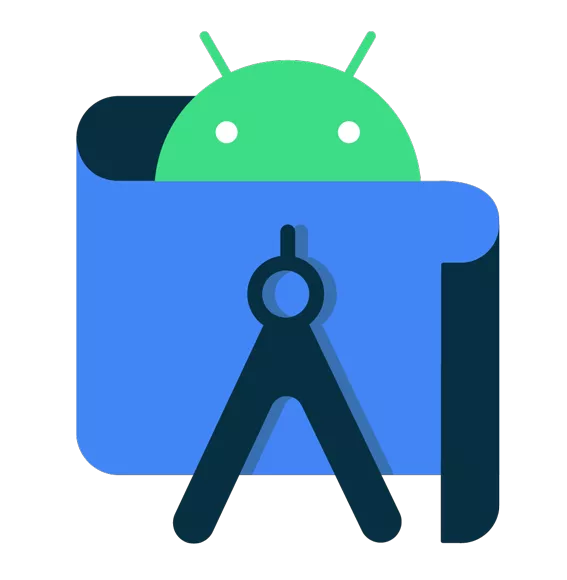Android Studio is the official IDE for Android development, and includes everything you need to build Android apps.
Features
Visual layout editor
Create complex layouts with ConstraintLayout by adding constraints from each view to other views and guidelines. Then preview your layout on any screen size by selecting one of various device configurations or by simply resizing the preview window.
APK Analyzer
Find opportunities to reduce your Android app size by inspecting the contents of your app APK file, even if it wasn't built with Android Studio. Inspect the manifest file, resources, and DEX files. Compare two APKs to see how your app size changed between app versions.
Instant Run
Push code and resource changes to your app running on a device or emulator and see the changes instantly come to life. Instant Run dramatically speeds up your edit, build, and run cycles, keeping you "in the flow."
Intelligent code editor
Write better code, work faster, and be more productive with an intelligent code editor that provides code completion for Kotlin, Java, and C/C++ languages.
Fast emulator
Install and run your apps faster than with a physical device and simulate different configurations and features, including ARCore, Google's platform for building augmented reality experiences.
Flexible build system
Powered by Gradle, Android Studio's build system allows you to customize your build to generate multiple build variants for different devices from a single project.
Realtime profilers
The built-in profiling tools provide realtime statistics for your app's CPU, memory, and network activity. Identify performance bottlenecks by recording method traces, inspecting the heap and allocations, and see incoming and outgoing network payloads.
Note: the newest versions of Android Studio do not offer a Window 32-bit version. Android Studio 3.6.3 was the last to offer a Windows 32-bit version. You can download it here.
What's New
Complete release notes can be found here.
Android Studio Koala | 2024.1.1
Android Studio is the official IDE for Android development, and includes everything you need to build Android apps.
This page lists new features and improvements in the latest version in the stable channel, Android Studio Koala. You can download it here or update to it inside Android Studio by clicking Help > Check for updates (Android Studio > Check for updates on macOS)
- To see what's been fixed in this version of Android Studio, see the closed issues.
- To view the release notes for older versions of Android Studio, see Past releases.
- For early access to upcoming features and improvements, see the Preview builds of Android Studio.
If you encounter problems in Android Studio, check the Known issues or Troubleshoot page.
Android Gradle plugin and Android Studio compatibility
The Android Studio build system is based on Gradle, and the Android Gradle plugin (AGP) adds several features that are specific to building Android apps. The following table lists which version of AGP is required for each version of Android Studio.
Introducing Gemini in Android Studio
Gemini in Android Studio is your coding companion for Android development. It's an AI-powered conversational experience in Android Studio that helps you be more productive by answering Android development queries. To learn more, see Meet Gemini in Android Studio.
New sign-in flow
When you sign in to Android Studio with your Developer account, you benefit from Google developer services – such as viewing Firebase Crashlytics and Android Vitals reports in App Quality Insights, accessing real remote devices with Device Streaming in Android Studio, and writing higher-quality code with Gemini in Android Studio – directly from the IDE.
Android Studio Jellyfish makes it easier to add and manage accounts, and provide the IDE with only the permissions required for each feature. To get started do one of the following:
Navigate to one of the features mentioned previously and follow the prompts to sign in and provide necessary permissions
If you're already signed in, you can manage your accounts and permissions by navigating to File (Android Studio on macOS) > Settings > Tools > Google Accounts.
Access real devices with Device Streaming in Android Studio
Device Streaming in Android Studio lets you securely connect to remote physical Android devices hosted in Google's secure data centers. Powered by Firebase, it's the fastest and easiest way to test your app against real devices, including the Google Pixel 8 Pro, Pixel Fold, select Samsung devices, and more.
After connecting to a device, you can deploy your app, view the display, interact with the device (including rotating or unfolding the device), and anything else you might do with a device over a direct ADB over SSL connection – all without leaving Android Studio. When you're done using the device, Google wipes all your data and factory resets the device before making it available to another developer.
During the current beta period, you can use device streaming at no cost with Firebase projects on either a Spark or Blaze plan. To get started sign into your Developer account from Android Studio and select a Firebase project. If you don't already have a Firebase project, it's easy to create one. To learn more, go to Device Streaming in Android Studio.
App Quality Insights support for ANRs, custom data, and multi-events
Dive deeper into App Quality Insights (AQI) crash reports in Android Studio Jellyfish with support for ANR reports, custom data, and multi-events:
- Iterate through events: Now explore multiple events within a Crashlytics report in reverse chronological order, revealing patterns for faster debugging.
- Explore custom data: View custom key/values and logs for each crash report (find them in the Keys and Logs tabs after selecting a report).
- Analyze ANRs: Access and investigate ANRs directly within both the Android Vitals and Crashlytics tabs.
Embedded Layout Inspector
The Layout Inspector is now embedded by default in the Running Devices tool window. This integration saves screen real-estate, centralizes your workflow in a single tool window, and delivers significant performance gains – with a 50% improvement in rendering speeds. You can effortlessly toggle between deeply inspecting and interacting with your app, and use snapshots for 3D visualizations of your UI. Discover the full range of features at Debug your layout with Layout Inspector.
App Links Assistant supports web associations file validation
The App Links Assistant now supports validation of the Digital Asset Links JSON file that should be published on your website.
This feature extends the existing validation capabilities for the intent filters that you declare in the app's manifest file. For each domain that's declared in the manifest file, the Assistant parses the file on your website, performs seven validation checks, and provides a detailed explanation on how to fix any errors.
To get started:
- In Android Studio click Tools > App Links Assistant.
- Double-click Links to get a detailed view of the checks the Assistant performed and understand how to fix the misconfigurations.
Ensure a seamless user experience by validating that your JSON file is correctly formatted for upload to your domain.
Baseline Profile installation
Android Studio Jellyfish automatically compiles Baseline Profiles after installation on device for projects that use AGP 8.4 or higher. This covers Baseline Profiles that have been generated through a Baseline Profile Generator module or from libraries like Compose. The automatic installation lets you experience the performance benefits of Baseline Profiles when installing your release app locally, and when using low-overhead profiling.
New colorblind checks in Compose UI Check
Compose UI Check includes new colorblind simulations and checks, empowering you to craft visually accessible experiences for all users. Simply enter UI Check mode from Compose Preview to view your Compose UI in different types of color vision deficiencies to ensure your designs remain clear and usable.
Redirect audio using device mirroring
Starting with Android Studio Jellyfish Canary 5, you can redirect audio from connected physical devices to your computer speakers or headphones. With audio redirection, keep your headphones connected to your computer and listen to both the computer and connected phone without having to manually reconnect to one device and then another. To enable audio redirection, go to Android Studio > Settings > Tools > Device Mirroring and select Redirect audio from local devices. Note that audio is always redirected, regardless of the settings, for Firebase Test Lab devices running Android 12 or higher.