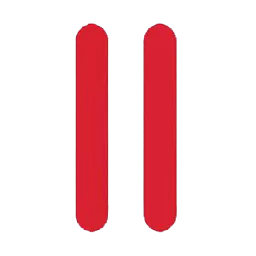Parallels Desktop will enable you to quickly and easily create virtual machines on most Intel or Apple M-series Mac.
You can install a Windows, Linux, or other operating system in each of your virtual machines, and work with them and their applications side by side with your macOS applications.
Built on Parallels' award-winning hypervisor-based virtualization technology, Parallels Desktop enables you to:
- Create powerful and easy to use virtual machines
- Use 32-bit and 64-bit operating systems inside your virtual machines
- Use Windows and Linux applications side by side with your macOS applications, without restarting your Mac
- Concurrently work with the files and applications from your Mac and your virtual machine
- Create Parallels virtual machines from physical computers and third-party virtual machines
To enhance your experience of running more than one operating system on your Mac, Parallels Desktop includes several utilities: Parallels Tools for seamless integration between your Mac and the virtual machine, Parallels Transporter for moving from PC to Mac, and Parallels Mounter for accessing your virtual machine's files and folders without starting it.
Note: To be able to download and use the trial version of Parallels Desktop you will have to request a trial license key from here.
Features
- Run your favorite macOS and Windows applications at the same time without rebooting
- Work in Shared Networking mode that ensures seamless connection to any network from Windows via any connection your Mac uses
- Achieve a high level of performance for Windows on your Mac by leveraging Intel VT - an industry-leading solution supported by Parallels Software
- Use Coherence mode, drag-and-drop, copy-and-paste, transparent file associations to achieve seamless integration and maintain a single, integrated environment for all of your applications
- Save the running virtual machine state and revert to it at any time
- Quickly create a virtual machine and install the guest operating system with OS Installation Assistant
- Run your Boot Camp partition via virtual machine
- Burn CDs or DVDs from the virtual machine using your Mac optical drive
- Use USB 2.0 devices in the virtual machine
- Achieve optimal virtual machine performance and reduce virtual hard disk file size by 50% or more with Parallels Compressor
- Migrate your Windows PC into a virtual machine using Parallels Transporter
- Browse the images of your virtual machines directly from Mac using Parallels Explorer
- Download and use pre-built virtual machines from Parallels Virtual Appliances Library
What's New
Windows 11 Improvements
- Brings the redesigned version of shared Mac folders which are now symlinks, which act like pointers to the files in your Mac folders while still appearing to be located on the Windows's local disk. To learn more, read our KB article here.
- Fixes the issue that prevented NinjaTrader from starting correctly due to a shared folder issue.
- Fixes the issue that prevented Mathematica and other apps from running correctly due to a shared folder issue.
- Fixes the issue that prevented a Windows 11 virtual machine from installing correctly if the user attempted to open a .exe file on their Mac during the installation process.
- Fixes the issue that triggered Windows crash (BSOD) when installing LabVIEW in Windows 11 virtual machines running on Apple Silicon Macs.
- Fixes the issue of right-click context menus disappearing in Coherence view mode for apps like Delphi IDE, Solidworks, etc.
Bug Fixes
- Adds OS badge to app icons displayed in macOS Spotlight search results, a helpful visual cue that tells you exactly which app you are about to launch.
- Fixes the issue of USB devices not showing up correctly in virtual machines when connected to USB 2.0 ports. The fix requires macOS 14.5 beta or newer installed on your Mac.
- Introduces a new way to run Microsoft SQL Server for your development or learning needs. To learn more, read our KB article here.