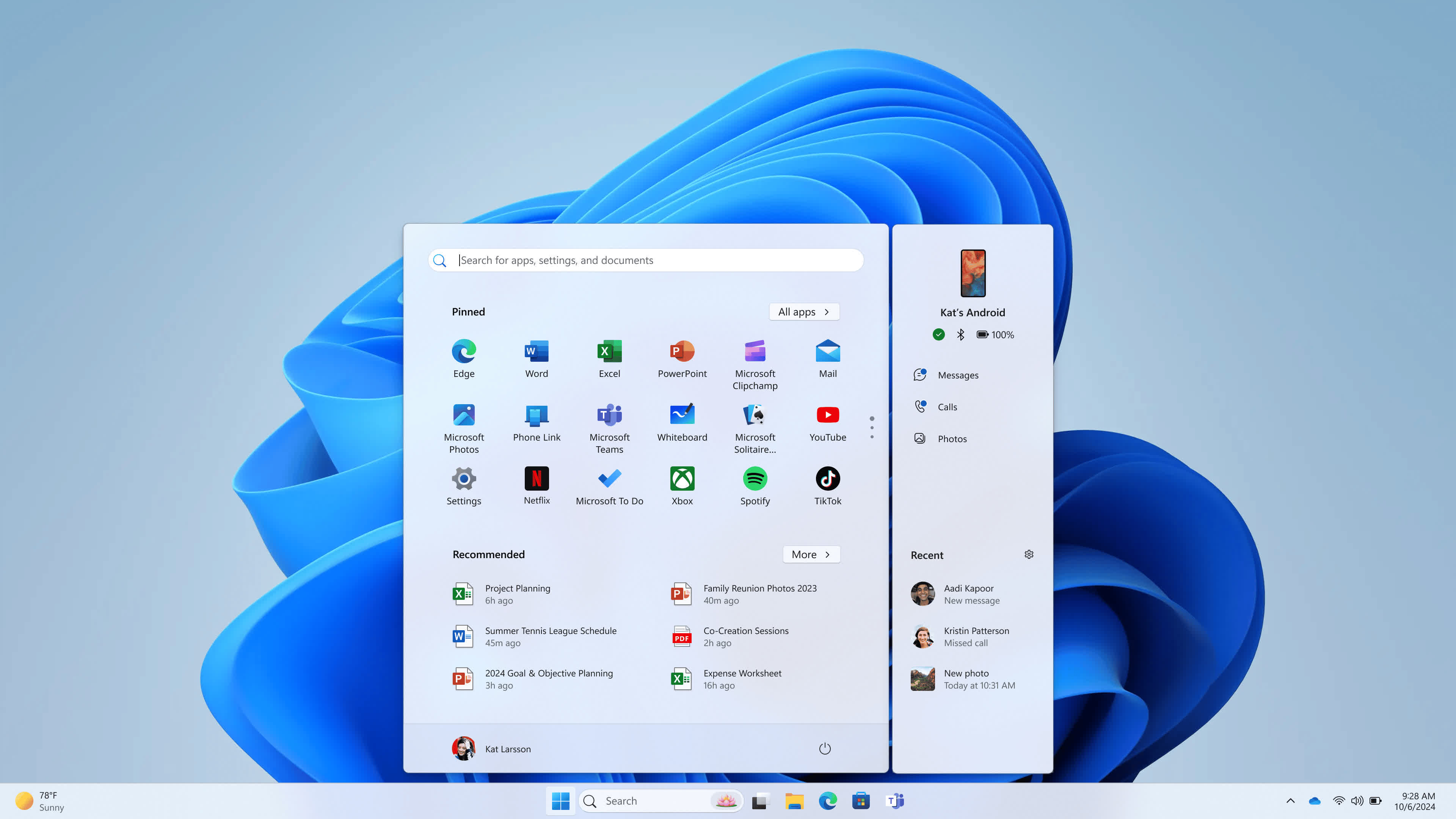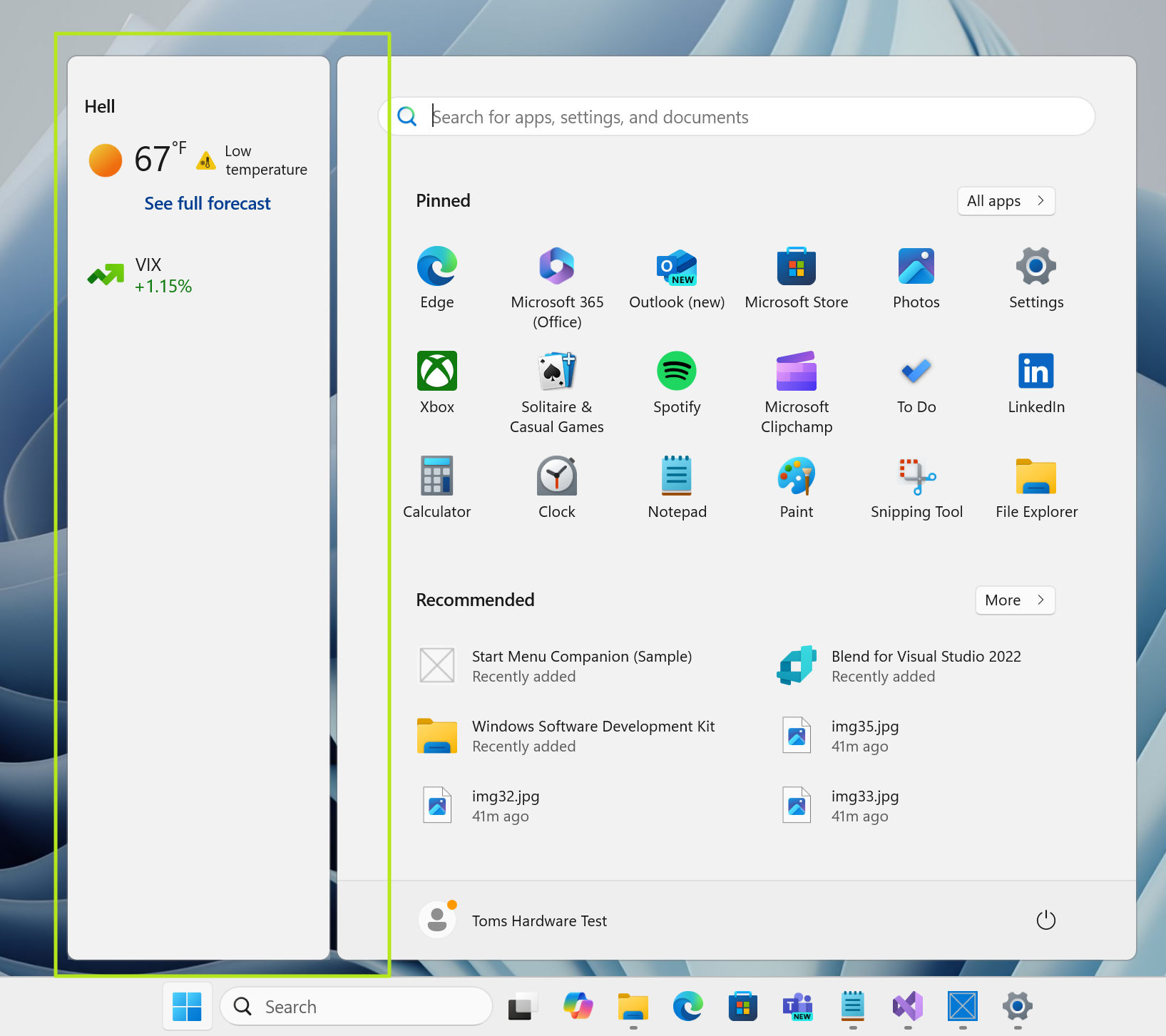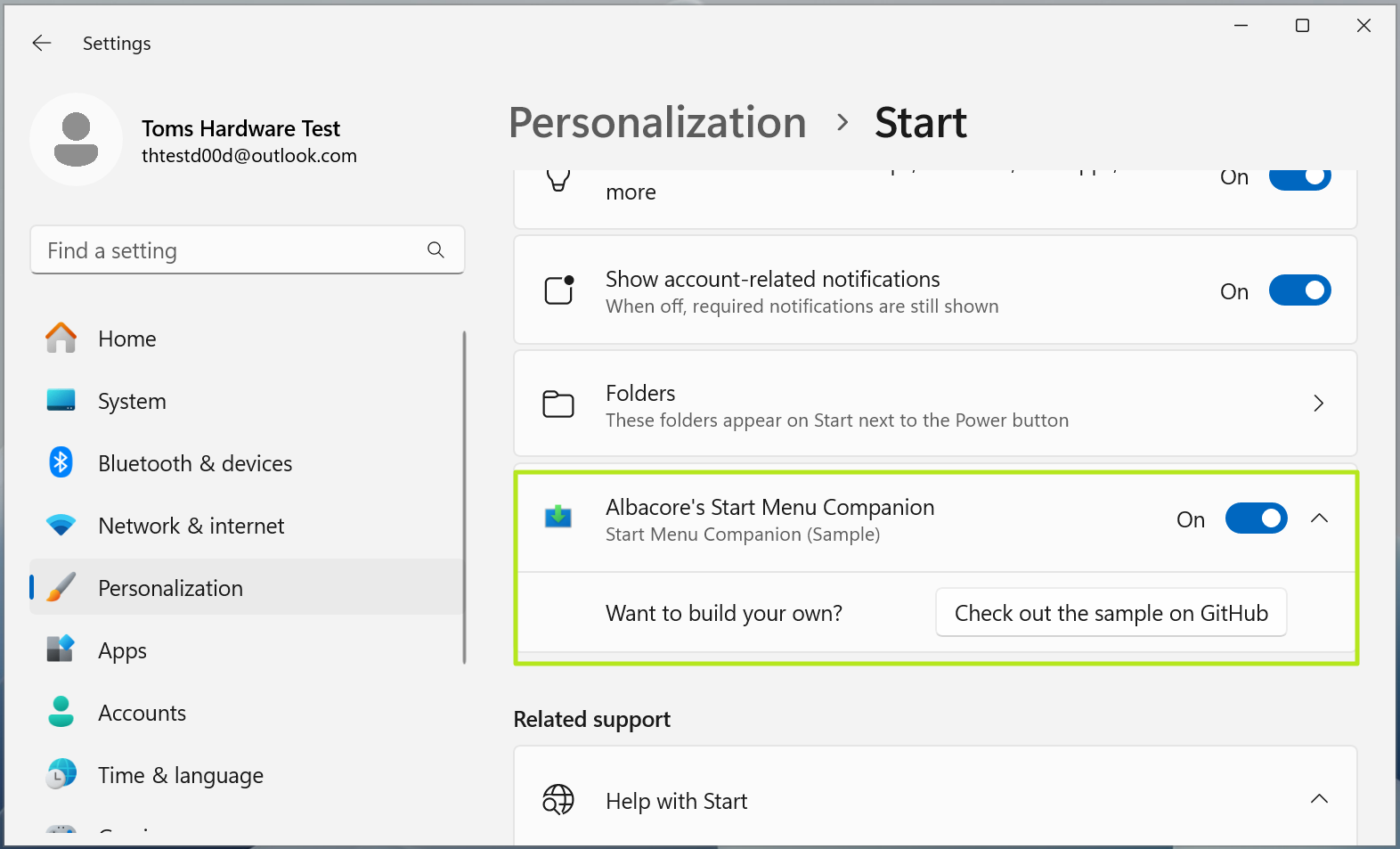In context: Microsoft recently gave us a taste of Start menu widgets with Phone Link – the Windows-Android syncing utility – scoring some handy real estate. That's far from the only widget you'll be able to access from the menu, though. The company has been working on allowing third-party entries, and developers will likely be able to incorporate them soon.
It's all part of the new Companions feature that showed up for Windows Insiders in build 26212 back in early May. As Tom's Hardware reports, any packaged app can now declare itself as a Start menu companion by tweaking a few lines in the manifest and pointing to a JSON data file. They even provided a handy tutorial on how to enable the feature, which we've included towards the bottom.
Microsoft used JSON as a data source because it picked Adaptive Cards, a universal card UI framework, for Companions instead of using XAML-based frameworks like UWP or WinUI.
The minimal barrier to entry on such a prominent UI element is puzzling. For a developer, it's as simple as creating a JSON file describing your custom interface, feeding that file path into your app manifest, and the shell will automatically render it as a companion UI. Anytime that JSON file updates, the companion interface gets refreshed automatically.
It's time for the Start menu to become extensible!â¨
– Albacore âÂÂï¸Â (@thebookisclosed) May 9, 2024
Windows 11 β build 26212 quietly introduces support for "Start Menu Companions." They're apps that provide Adaptive Cards which display on a floating island (docked â¡ï¸Â or �...ï¸Â) alongside Start
Used Widgets data as a quick demo ð pic.twitter.com/FddrpC99h3
For now, you can only have two companions displayed at a time – one on the left side of the Start menu, and one on the right. Despite being able to enable as many as you want, the two slots load in alphabetical order.
Quirks aside, these Start menu Companions could serve as the Live Tile reincarnation we've all been waiting for, providing glimpses into third-party apps in a new (yet arguably less slick) way. Those animated, flipping icons born from the Windows Phone era used to offer widget-like glimpses right on the Start screen. They were never widely adopted by developers but still struck a chord with fans mourning their loss.
If you're eager to try out the Companions feature, here's a tutorial. Just keep in mind you'll need to be running a recent Windows 11 Insider build (Dev/Canary build 26241.5000 or higher, Beta build 22635.3790+, or Release Preview build 26100.994+).
- First, enable the required feature by running this ViveTool command from an admin prompt after extracting the tool: "vivetool /enable /id:48697323"
- Next, hop into Settings -> System -> For developers and toggle on Developer Mode. With that set, clone or download the sample code from GitHub.
- Fire up Visual Studio 2022 or newer and open the solution file. Then just hit that Build and Deploy button or use Ctrl+F5.
- One more step – you'll need to restart the sihost.exe process from Task Manager to force a Start menu refresh.
If all goes well, the sample companion should show up on the left side of your Start menu. You can toggle it off again from Settings -> Personalization -> Start.
Image credit: Tom's Hardware